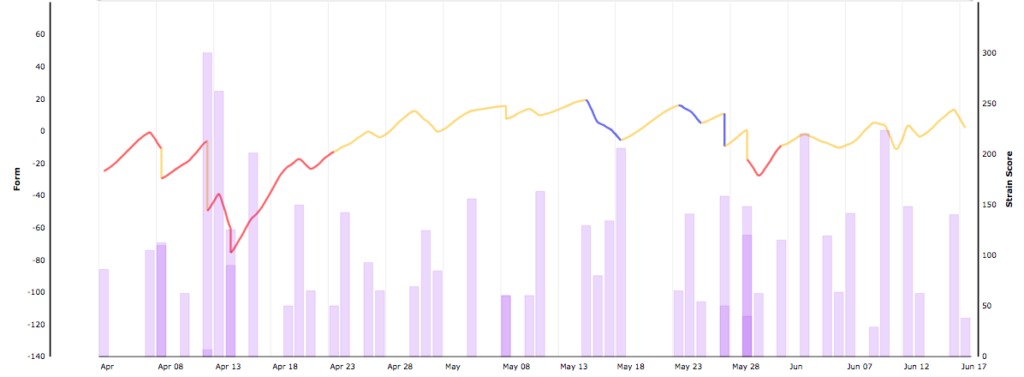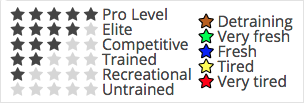 Something that makes Xert unique is the ability to see your Training Status and Form depicted as a number of coloured stars. The stars and colours are used in various parts of the system and understanding what they mean is important to understanding your overall training load and your freshness. Here is a quick guide to use when looking at your Training Status and Form if you’re confused by what you see.
Something that makes Xert unique is the ability to see your Training Status and Form depicted as a number of coloured stars. The stars and colours are used in various parts of the system and understanding what they mean is important to understanding your overall training load and your freshness. Here is a quick guide to use when looking at your Training Status and Form if you’re confused by what you see.
![]() My Fitness Page: When you login, your My Fitness home page shows your Training Status and Form as of right now, i.e. when the page is displayed. This gives you the benefit of knowing what your Training Status and Form is at that moment and to provide feedback on what the data suggests is your readiness to train. If you have logged in to select and begin a workout, you’ll know exactly where you stand. In addition, when you switch to the ‘Training’ tab, the Xert Adaptive Training Advisor will use your current Training Status and Form to recommend the ideal workout for you. You can also use this information to select your own workout based on this and your own feelings, motivation and need for training.
My Fitness Page: When you login, your My Fitness home page shows your Training Status and Form as of right now, i.e. when the page is displayed. This gives you the benefit of knowing what your Training Status and Form is at that moment and to provide feedback on what the data suggests is your readiness to train. If you have logged in to select and begin a workout, you’ll know exactly where you stand. In addition, when you switch to the ‘Training’ tab, the Xert Adaptive Training Advisor will use your current Training Status and Form to recommend the ideal workout for you. You can also use this information to select your own workout based on this and your own feelings, motivation and need for training.
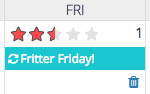
Fitness Planner : Training Status and Form is shown on the Fitness Planner for every day, both historically and into the future. The system automatically calculates this for you when you open the Fitness Planner page and as you navigate forward into the future and backward into history. Because your Training Status and Form changes throughout each day (it changes continuously, second-by-second), the Fitness Planner uses the ‘As of‘ time when displaying your Training Status for each day. Think of the ‘As Of’ time as the default time of day for your Training Status and Form and the default time you’ll be doing workouts. Update it when you would like to see your historical/future information at that time of day. Why is this important? Knowing what your Form was, and what it will be in the future, is key to understanding your past performances and to planning your future training. For example, knowing what your Form (star colours) was before a successful performance can help you understand what your Form should be leading up to an event in the future. Your ‘As Of’ time should be set to either first thing in the morning (i.e. before you train) or at the end of the day (i.e. after you’re done training for the day). This will provide the best results for viewing your training status either before you start each activity or your training status at the end of each day. It will indicate where you stood before performing activities and what it will be before you start future activities. Note that your Training Status and Form shown for today on the calendar is based on ‘As Of’ time and can often be different from the current Training Status and Form shown on your My Fitness home page. This is likely to be true if your ‘As Of’ time is set to the morning and you are reviewing your current Training Status and Form which represents training status after your latest activity.
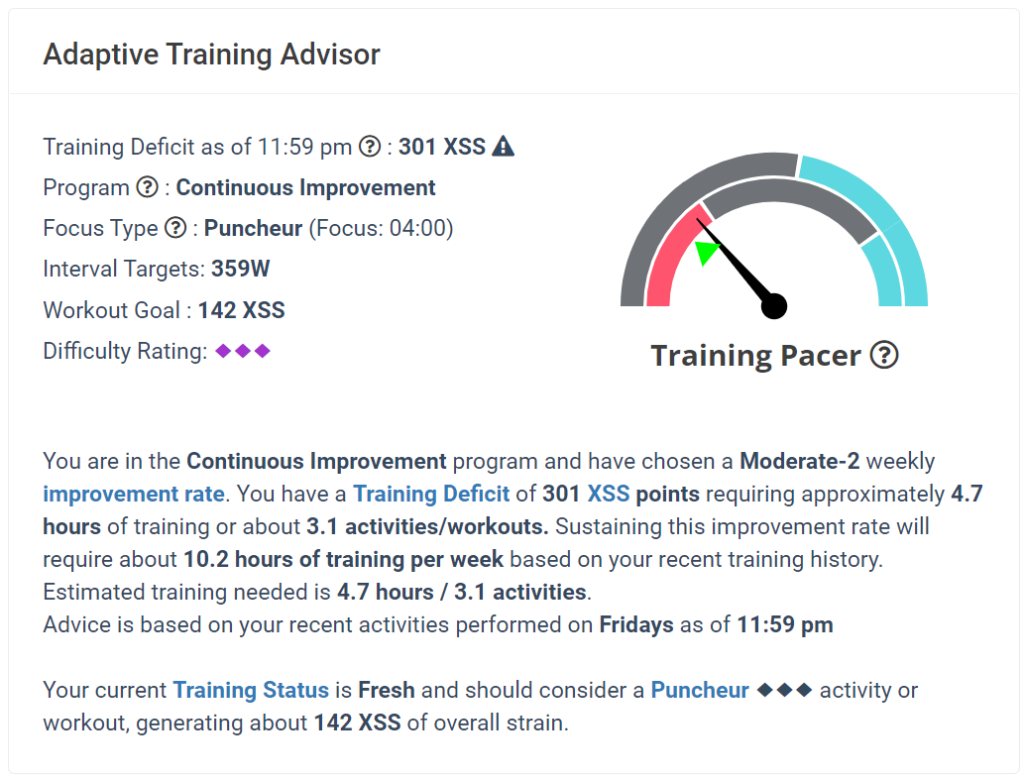
Fitness Planner Activity: When you click on an activity (historical or planned), a window shows what your Training Status and Form was/will be at the start time of your activity. This allows you to see exactly what the system had calculated for you at that time and allows you to assess what condition the data indicates you were in when you started the activity (or will perform the activity). If you open a planned activity/workout, you can update the date and time and the Training Status and Form will be recalculated to show you your Training Status and Form at that exact time. This information can be used to help you schedule the date and fine-tune the time of when you’ll perform your training, both to accommodate your personal schedule and to give you a bit of an added visibility in developing your plan.
XPMC (Xert Progression Management Chart): the colour of the Form line in your XPMC reflects your Freshness at the start of each and every activity. For example, at the start of a hard workout the form line may be blue and switch to yellow or red by the start of the next activity. Conversely, you may start an endurance ride in the red, but the line switches to blue the next day.