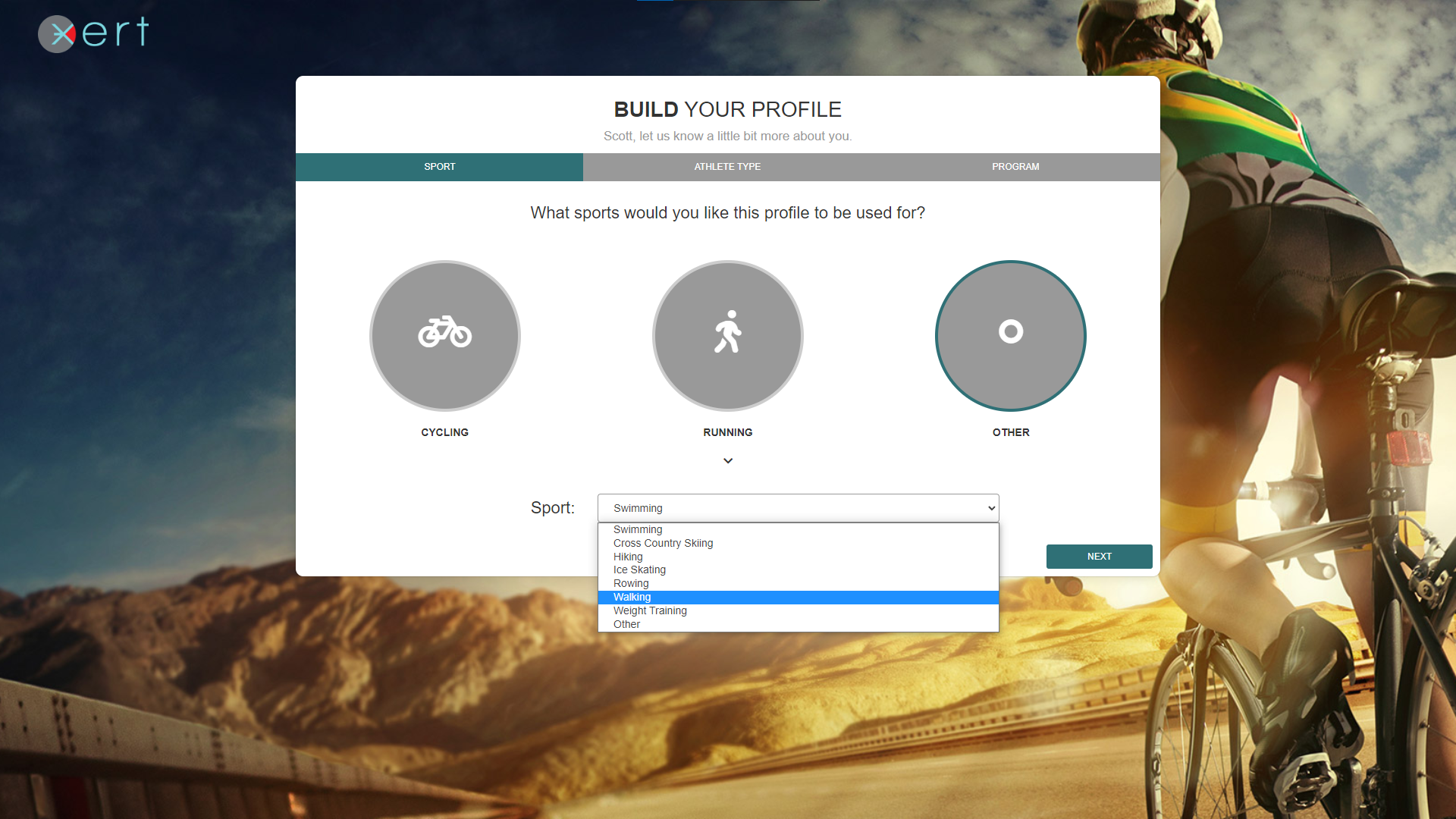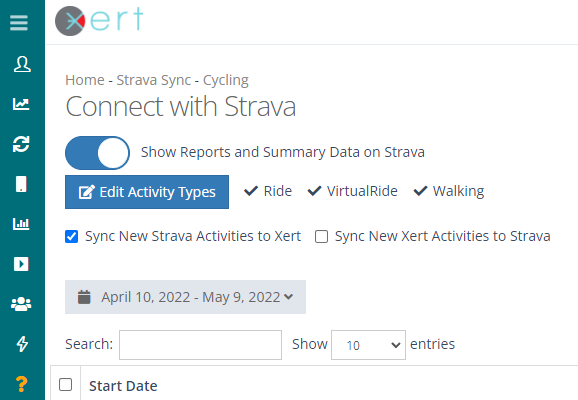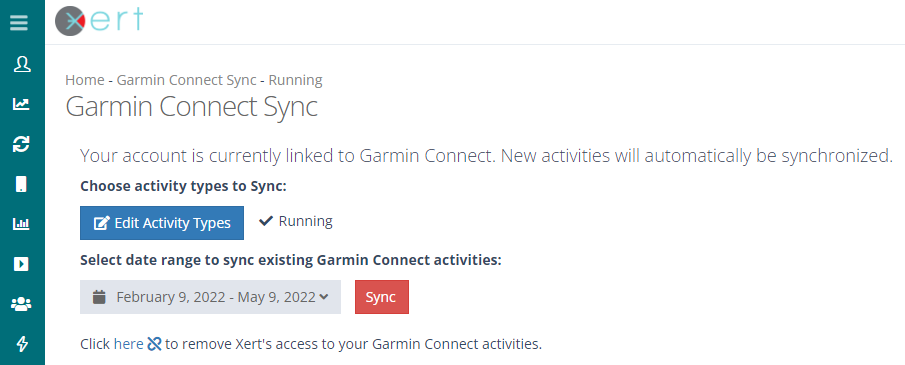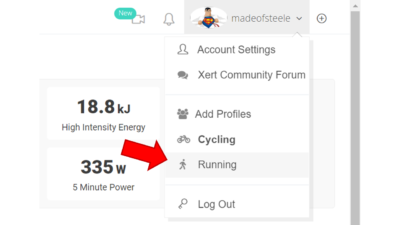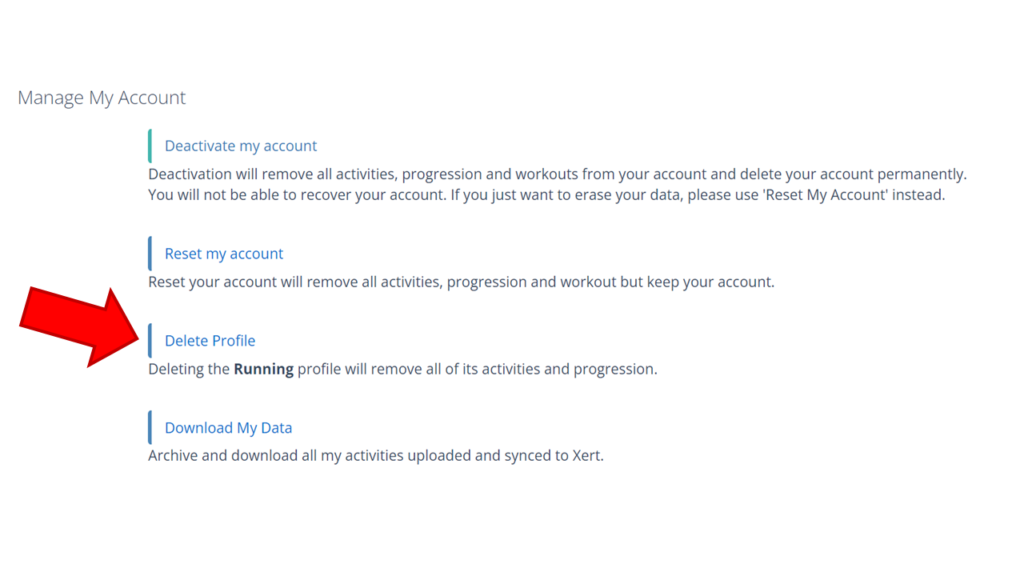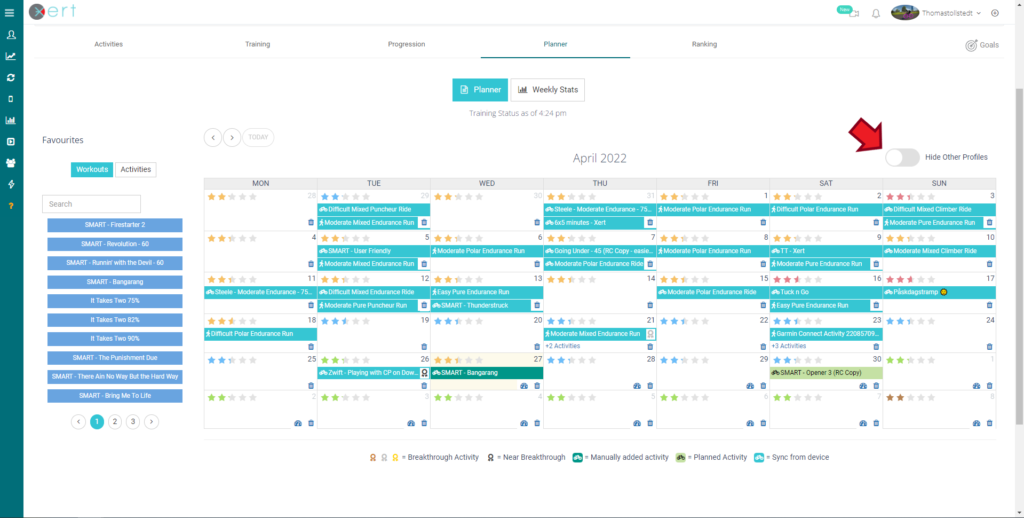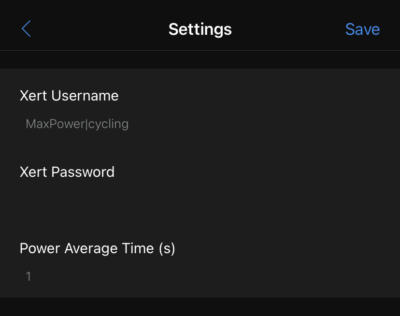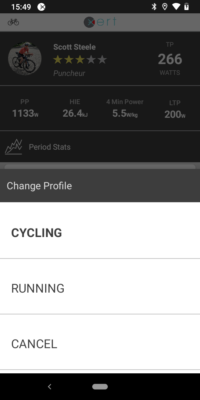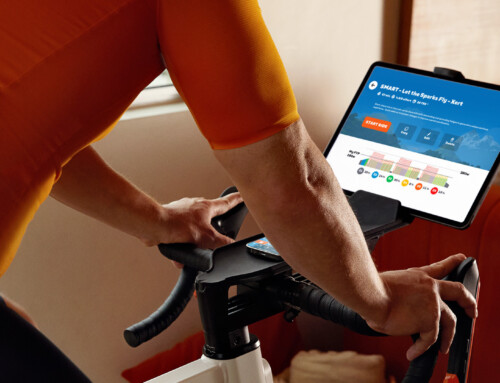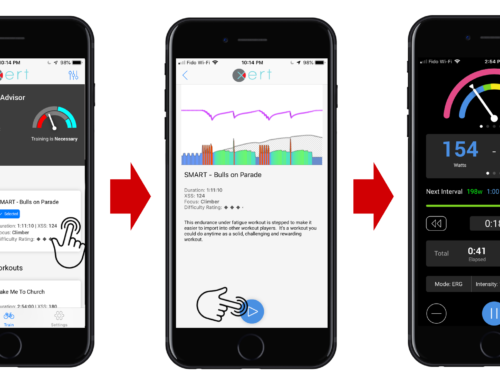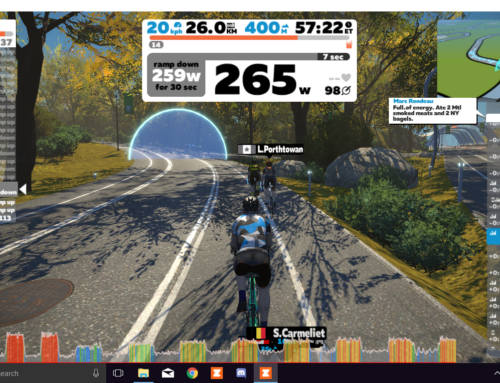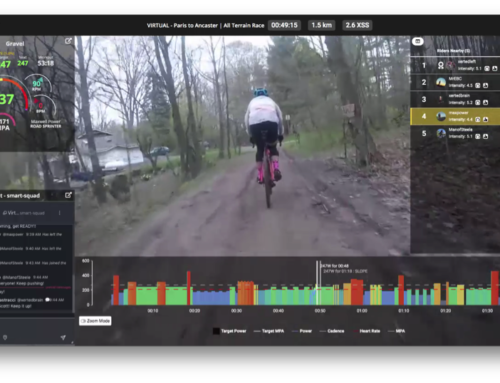The multi-sport feature allows users to track different sport profiles within Xert. Each user can have up to 3 profiles: Cycling, Running, and Other.
Adding a New Profile
To get started with a new profile, navigate to the top right-hand corner of the Xert website and hover over your username. From the dropdown menu, select the ‘Add Profiles’ option. Select the Profile that you’d like to set up: either Cycling, Running, or Other. Follow the Wizard on screen to set up a profile:
Syncing Data
Most users will want to add a secondary profile for running, if they’re primarily a cyclist. After adding a new profile, you can selectively sync activities to that profile from either Garmin or Strava by navigating to Sync > Garmin Connect or Sync > Strava. By default, a cycling profile will only sync cycling activities and a running profile will only sync running activities. However, you can manually add additional activity types to a profile if you would like. The ‘Other’ sport profile can be used to sync any other activities you might perform (swimming, weight training, etc.).
Switching Profiles
To switch from Cycling to a running profile, hover over your username in the top right-hand corner. The currently selected profile will be displayed in bold. To switch profiles, select the profile that you’d like to switch to:
Removing Profiles
To remove a profile, head to Account Settings > Personal Info and scroll down to the ‘Manage My Account’ section. Find the alternate profile that you wish to remove (Running, Cycling, or Other) and select the Delete Profile option. All activities and your XPMC for that profile will be removed from your account without affecting your primary profile data. You will receive a confirmation notice at the top of the web page once the profile has been deleted.
Multi-Profile Fitness Planner
In addition to being able to quickly and easily filter your running and cycling activities, you’ll be able to view activities from multiple profiles on your fitness planner. In the top right-hand corner of the fitness planner, you’ll have an option to hide or display activities from other account profiles:
Managing Multiple Training Loads
At this time, Xert does not create a cumulative training load or cumulative Surplus/Deficit. This is because you can’t simply combine training loads — they are not additive. They need to be treated separately and managed separately. There is no meaningful way, for example, to combine Peak Training Load for cycling with Peak Training Load for running. It’s not a logical concept. As outlined above, Xert does provide the ability to see all of your activities on the calendar. This is useful for planning purposes.
It’s important to note that accounting for Recovery Training Loads in order to predict when you’ll recover from a run in order to ride is meaningful although quite complex to have set up since the RL’s aren’t symmetric: e.g. running is harder on the body for cycling than cycling is for running. Thus, for now, your Cycling XPMC and Training Surplus/Deficit will be kept separate from your Running XPMC and Training Surplus/Deficits.
Adding Manual Activities
However, if you do wish to manually add activities from a separate sport profile into Xert, note that the options for focus duration are determined by the profile of the manual activity. For example, if you wanted to add your running activities to your cycling profile, you will have to assign your run using a cycling focus type.
Multi-profile Support for Garmin ConnectIQ Data Fields
For those with both a cycling and running profile and are using our Garmin Connect IQ datafields for cycling or running, you can specify which profile to use by appending |run or |cycling to your username.
For example if your username is mpapowerdude, you can change your Xert Username setting under Settings for the datafield in Garmin Connect IQ to be mpapowerdude|run and when the Garmin device makes the request to update the datafield, it will get the running profile signature returned to the datafield instead of the cycling signature. This allows you to sync your cycling signature to a cycling specific device (i.e. Edge) and a running signature to a running-specific device (i.e. Forerunner/Fenix watches).
Multi-Profile Support in EBC (Android)
Users with multiple sports profiles will be able to switch between their alternate profiles using the EBC apps. You can then view your progression stats or do some analysis on your recent activities. You can change profiles in the Android EBC app by tapping the upper left-hand corner and selecting the profile that you’d like to view:
Multi-Profile Support in EBC (iOS)
To switch to your running profile on the iOS EBC, sign in using username|run. For example, if your username is mpapowerdude, you can sign into your running profile using mpapowerdude|run.