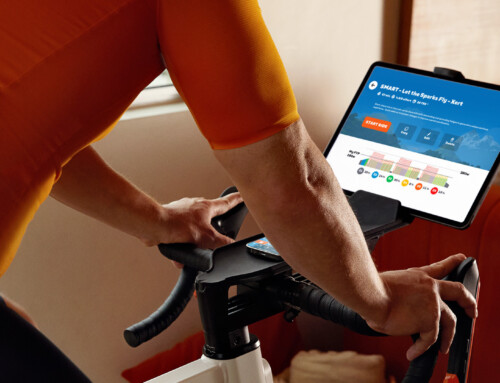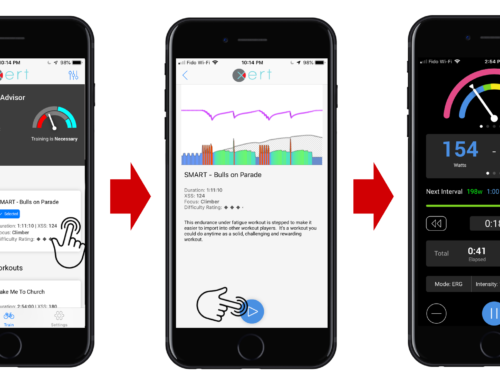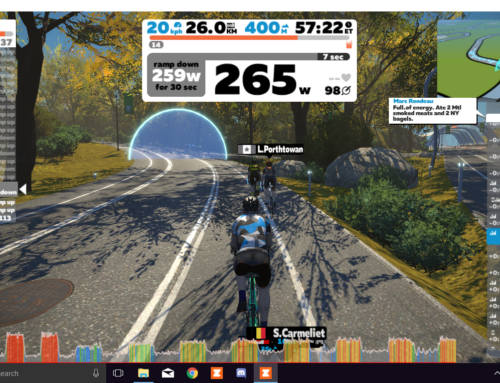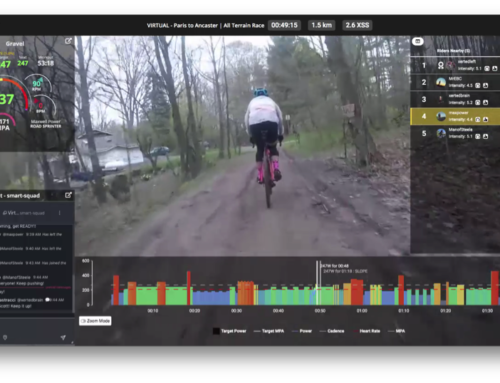Riding is better with friends! With Xert communities, you can see where you stack up in your local club, track your fitness signature relative to other teammates, or see your squadmate’s rides. In this short article, we’ll review the different Xert Communities, their associated features, and how you can create your very own communities! In addition to the benefits listed above, creating or entering any community will allow you to join in community discussion boards via Rocket Chat for some friendly banter (or smack talk)!

Clubs
Clubs are the most basic level of Xert Communities. When you join a club, you’ll be able to see other members of the club, as well as seeing how your signature stacks up against all other members of the club. You don’t need to be worried about privacy within a Club – your ride activities and unique fitness signature are not shared with any members of the club. A discussion board is available through Rocket Chat, which can be used to plan group rides, as well as serve as a chat hangout during indoor group sessions.
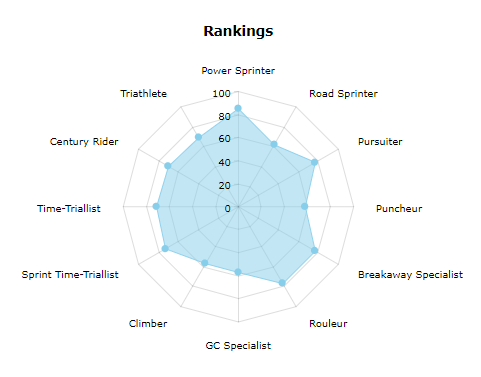
Teams
Moving up from a Club to a Team includes a jump in the amount of details shared with one another. In addition to seeing how you stack up against your teammates in the rankings, you’ll also be able to view their exact fitness signatures (Peak Power, High Intensity Energy, and Threshold Power). However, your personal activity data will remain hidden from all teammates. Similar to Clubs, each Team is provided a discussion board through Rocket Chat to be used for communicating.
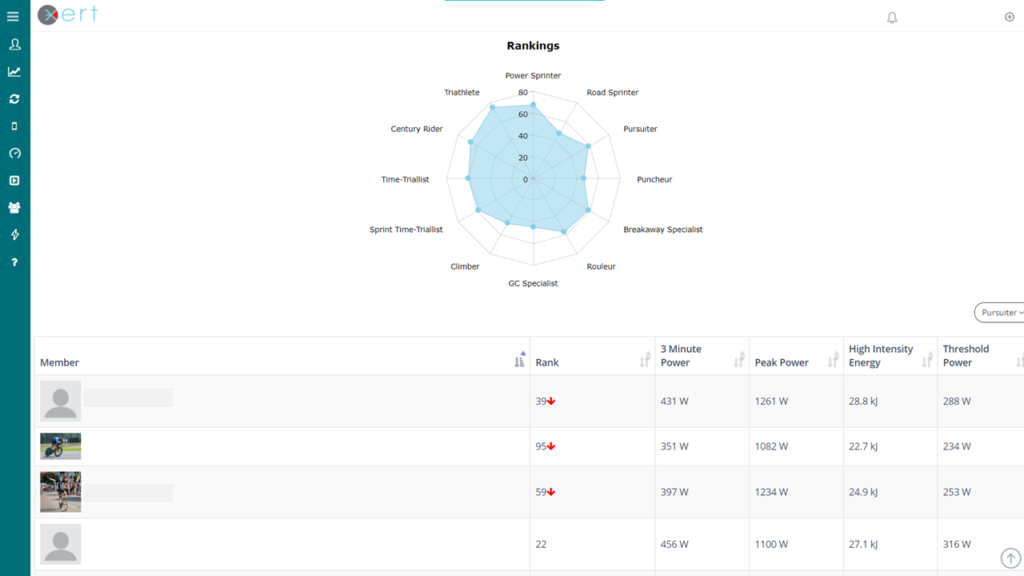
Squads
In Xert, squads are meant to be created for the closest of teammates. Within a squad, you’ll be able to see your squadmates’ activities, their fitness signatures, as well as initiate discussions on their activities. We recommend only adding people you know & trust to a squad with you. Just like all other communities, a discussion board is provided through Rocket Chat.
Coaching Communities
For more information on coaching communities, check out this article.
Joining A Community
Now that you have an idea for the different levels of communities that are available, let’s show you how to join or create a community.
To join a community, head to the type of community that you’re looking for (Club, Team, or Squad) and select the ‘Join’ option at the top – this will take you to all public communities of that type. You can click the ‘Join’ button listed next to any public community to apply for membership. Note that just because a club, squad, or team is public does not mean anyone can immediately join – owners of the community can manage & change the privacy of their community (see below).
Creating a Community
To create a new community, start by heading to the community creator!
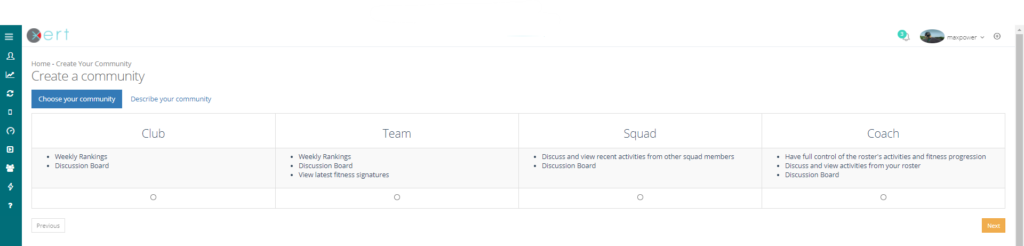
- Get started by choosing the radio button beneath type of community that you’d like to create – Club, Team, or Squad – and select the Next button in the bottom right corner.
- Next, you’ll be able to edit the details of the community. Give the community a meaningful name, add a community image/logo, link to a website, Facebook, or Twitter page (if appropriate), as well as providing an adequate description for the community.
- When creating the community, you can choose to auto-accept applications. This allows anyone from Xertonline to apply and join your community. This option is off by default and should be left off if you would prefer to manually accept or reject membership applications.
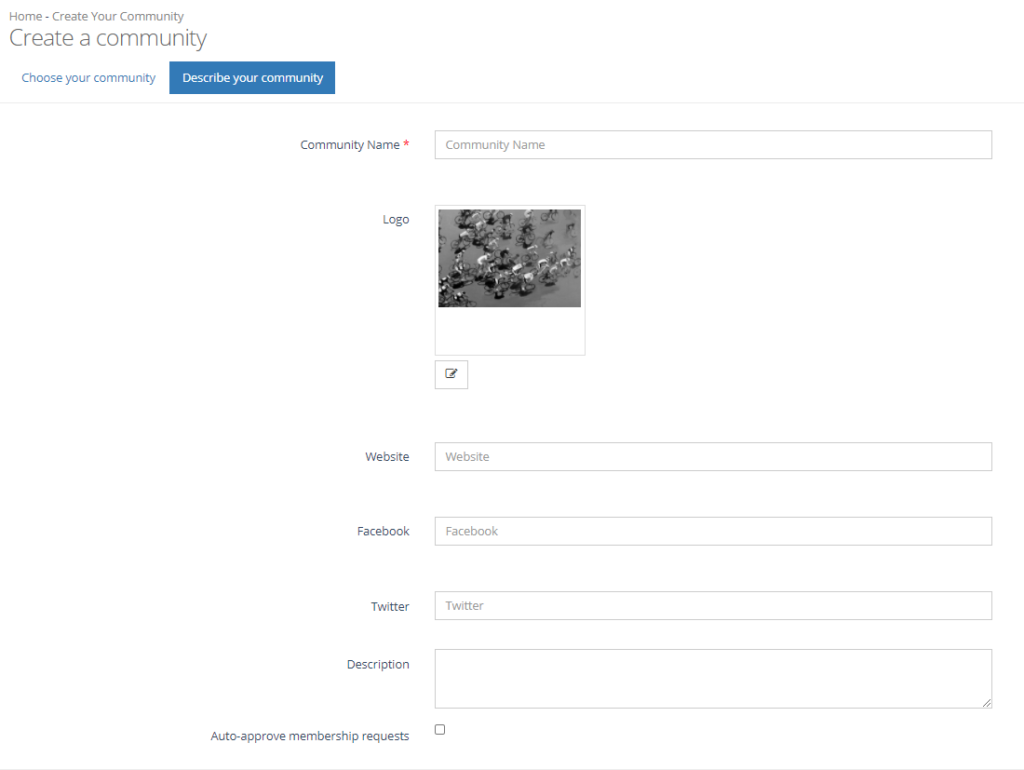
Communicating with Your Communities
Xert leverages the power of the Rocket Chat platform to allow members to communicate with one another.
To sign into Rocket Chat, download the app from the App Store or Google Play Store, and enter “chat.xertonline.com” as the workplace URL. From there, you sign in using your Xertonline credentials. Any Xert communities that you’ve joined will be available as channels in the RC app. You can also send direct messages to other community members through RC.