The Xert Remote Player is a web-based app that receives data being collected and processed by your Garmin Edge Connect IQ device or Xert Mobile for Android and displays the data in real-time via your browser.
You can view the Remote Player from any device with recent browser such as your PC, tablet or mobile phone:
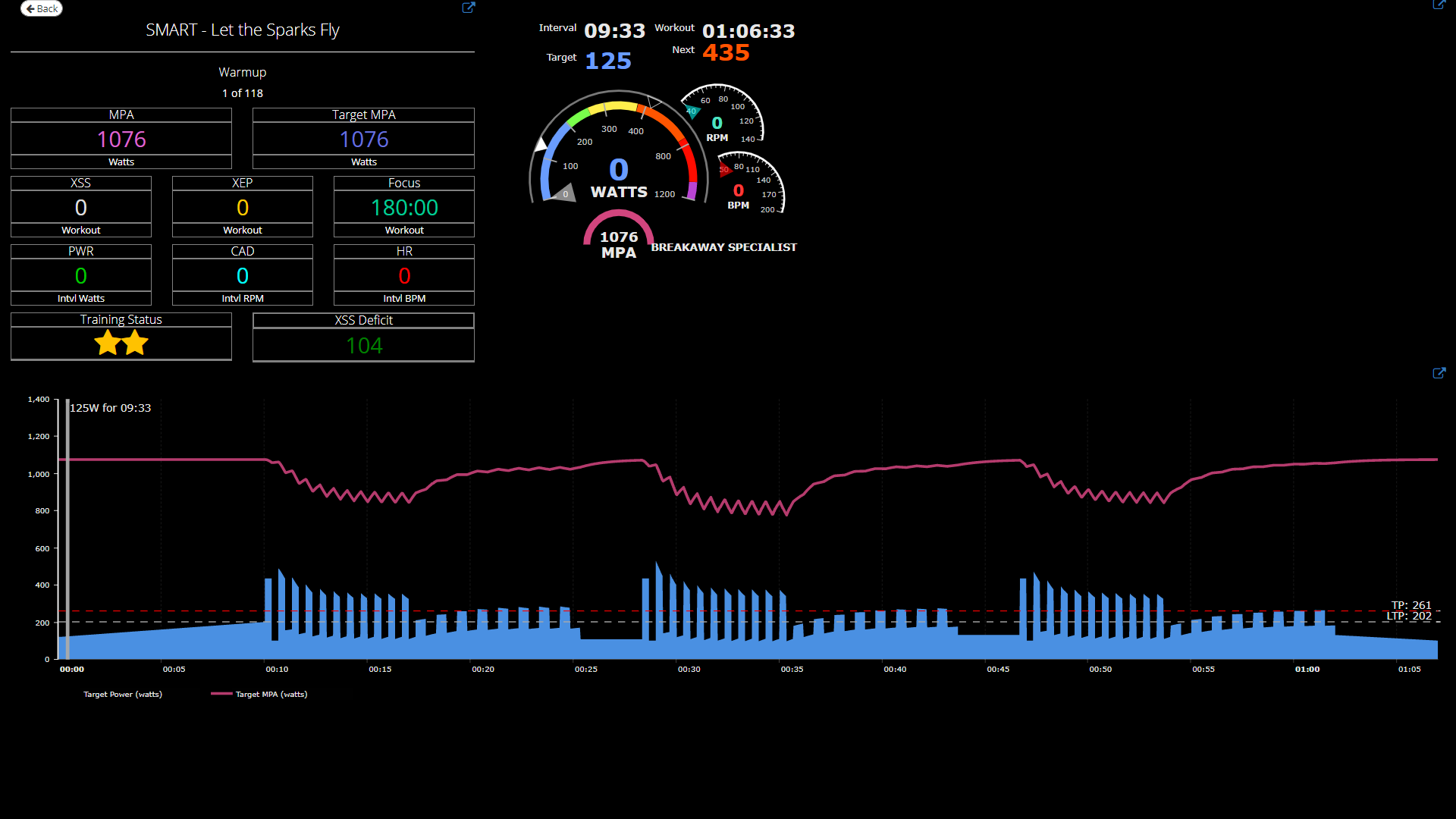
You can open the Remote Player in its own dedicated window, resize the window and use browser zoom in/out features (CTL – and CTL + on MS Windows or Command- and Command+ on MacOSX) to make the elements in the window larger or smaller.
The Remote Player has 3 sections:
| Section | Features |
|---|---|
| Summary / Header | MPA – Current MPA Target MPA – Your expected MPA at the end of your interval XSS – Cumulative Xert Strain Score XEP- Current activity Xert Equivalent Power Focus – Current activity Focus Duration PWR – Average Interval Power CAD – Average Interval Cadence HR – Average Interval Heart Rate Training Status: Indicates starting training load & freshness XSS Deficit: Indicates the current XSS deficit or surplus – updates as the workout progresses |
| Chart | Workout MPA – Pink line (toggled to ‘off’ position by default) Workout Power Target – Blue Profile Progress Indicator – White Vertical Line Threshold Power – Horizontal red dashed line LTP – Horizontal white dashed line |
| Gauges & Timers | Interval Timer – Indicates remaining time of current interval Target – Indicates the current interval target (also displays SMART for XSSR or SMART power intervals & SLOPE (%) for any SLOPE intervals) Workout Timer – Indicates the remaining time of entire workout Next – Indicates the starting power of the next interval Current Power – Center of gauge |
Each section has small pop-out icon in the top right:
Click the icon to pop out the section and resize/zoom so that you can place that one section over your favourite cycling app like Zwift, Sufferfest Video or even your favourite show or cycling YouTube video.
Trainer Control with other apps
In order to avoid conflict of having more than one app control your smart trainer, you will have to choose how you’d like to perform the Xert workout and setup apps accordingly. There are two ways to perform Xert smart workouts with other apps:
- Have Xert control the trainer with the Xert Workout Player for CIQ or Xert Mobile.
- Have your other app (Zwift, etc.) control the trainer and you use the slider/target power on our apps together with gearing to match the target power.
To use Option 1. you’ll need to remove the smart trainer from your other apps so that they don’t interfere with the trainer control being performed by the Xert CIQ or Xert Mobile app.
To use Option 2. disable trainer control from our CIQ app by tapping menu (Edge 1000, 820 series) or click the BACK (Edge 520 series) and choose OFF. From Xert Mobile, use the Scan menu and uncheck FE-C under your smart trainer’s configuration dialog.