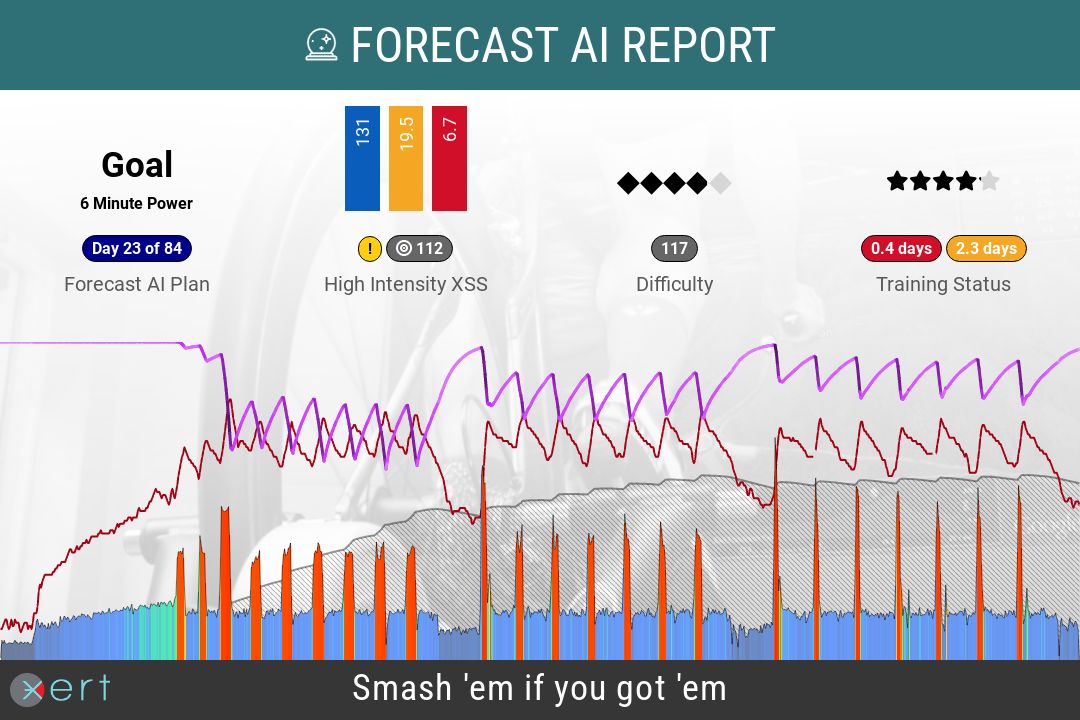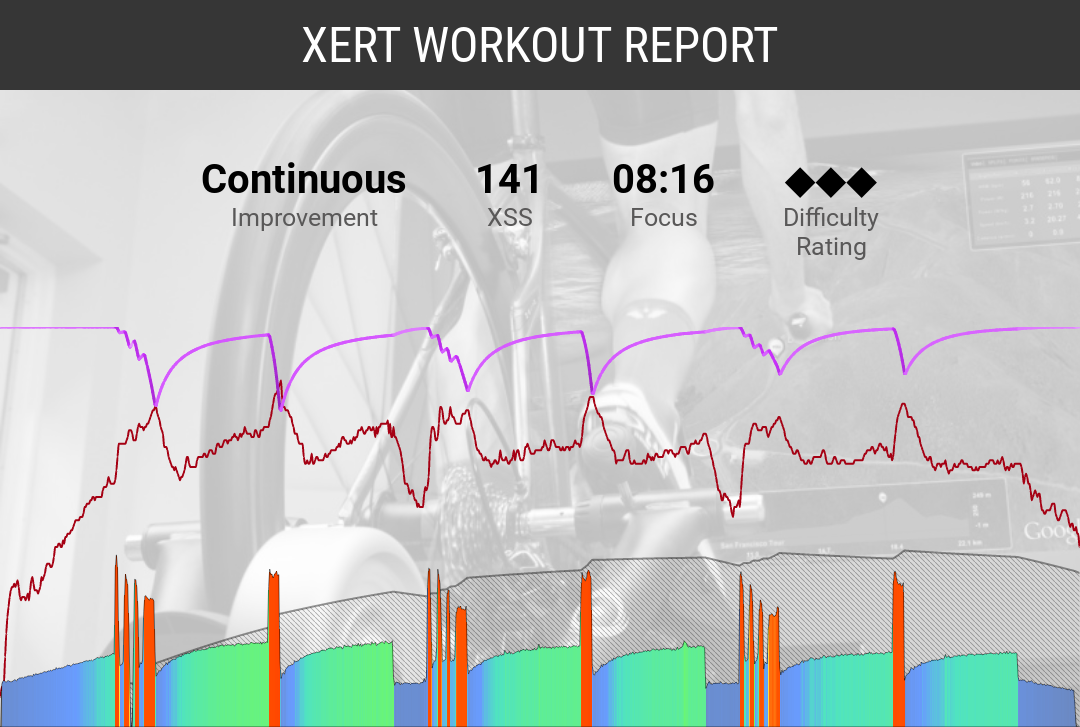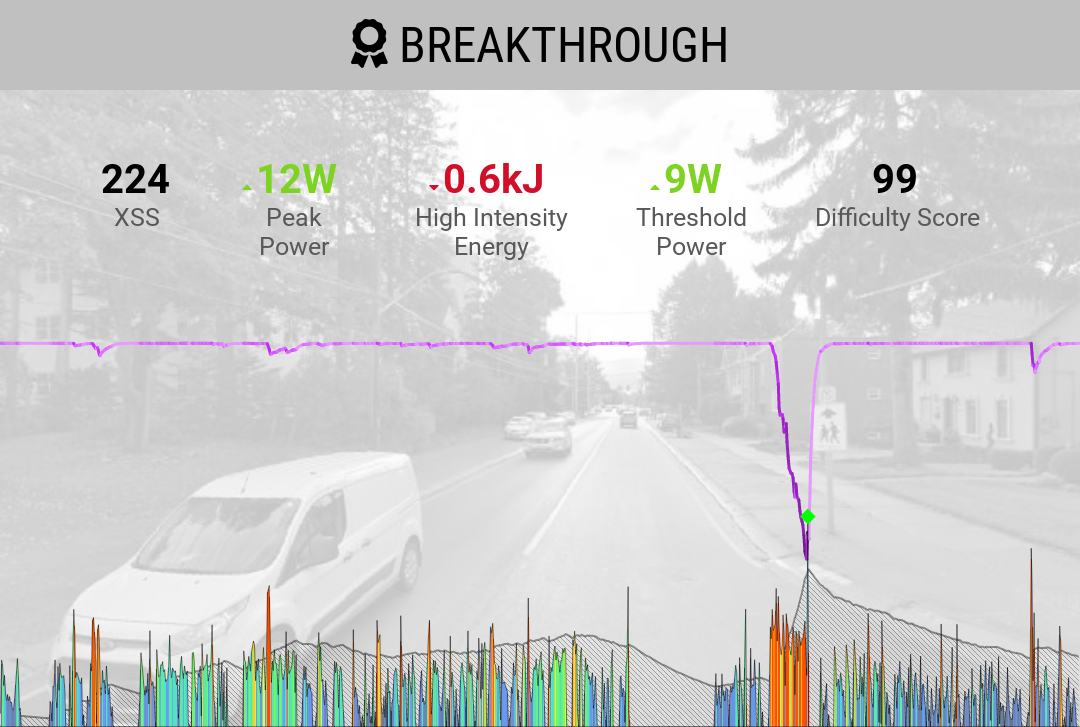Xert provides a unique way to analyze your workouts and track your training progress. If you want to share your workout and training report summaries – like the ones shown below – with your followers on Strava, this guide will show you how to enable this feature, whether you’re using Garmin, Wahoo, or Hammerhead devices, or even if you’re riding virtually on Zwift.
Important note: In order to get these reports posted automatically to your Strava account, you need to verify that your activity goes from the recording source (Garmin, Wahoo, Zwift, etc.) to Xert first, and then let Xert push the activity to Strava with the report & training summary.
If your activities are pushed to Strava from another platform before Xert, you won’t be able to get the Training Report Image and Text Summary posted automatically. You may need to disable the automatic sync to Strava from other apps for this feature to work effectively.
Step-by-Step Instructions
1. Enable Report Syncing in Xert
Before your workout data can be sent to Strava, ensure that you have enabled the necessary settings in Xert.
From the Xert homepage, navigate to Sync > Strava and make sure the option to ‘Show Reports and Training Summary Data on Strava‘ is enabled, like seen below.
You will also need to verify that the option to ‘Sync New Xert Activities to Strava‘ is also enabled:
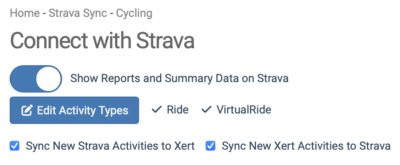
2. Recording your Activity
When you record your workouts using your training device, ensure the following:
- Garmin Devices: First, you should link your Xert account to Garmin via the Sync > Garmin Connect page. Activities recorded using your Garmin devices will then be automatically pushed to Xert for post-ride or post-run analysis.
- Wahoo Devices: Once you’ve linked your Xert account to your Wahoo account, activities recorded from your Wahoo devices will be pushed automatically to Xert for analysis.
- Hammerhead Devices: You can link your Hammerhead account to Xert from the dashboard, under the Connected Accounts section. Activities recorded using the EBC app on Karoo devices will be uploaded directly to Xert for analysis. Activities recorded using Karoo’s native interface will be uploaded to Hammerhead and automatically synced to Xert.
- Zwift: Once you’ve linked your Zwift account and Xert from the Sync > Zwift page, your completed rides in Zwift will be automatically synced to Xert.
Note: Zwift will only sync activities that are at least 2km in length
3. How Reports Appear in Strava
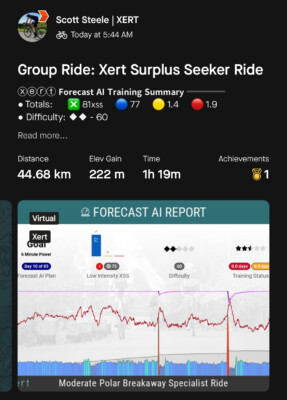
Once the above steps are completed and your activity is uploaded to Xert, Xert will generate a workout report and training summary. When Xert pushes your activity to Strava, the training summary and Forecast AI Report will automatically appear in your activity’s notes & media!
• The Training Summary will display key metrics from your workout or activity: XSS, Difficulty Score, estimated Fat & Carb utilization, etc.
• The Forecast AI Report will display information about your training plan, the Low, High, & Peak XSS achieved (versus the targets), as well as the difficulty score and your estimated time for red or yellow status. The report will also provide an MPA chart for the activity with HR overlaid.
Important Notes
- Syncing Limitations: The automatic syncing process will only send new activities from Xert to Strava. However, you can force Xert to re-sync an activity to Strava by downloading the activity file, deleting it from Xert, & re-uploading the activity file.
- Editing Activity Names: You can rename your activity in Xert and the title will be automatically updated in Strava. However, renaming your activity on Strava may not sync back to the activity in Xert.
Troubleshooting
If you do not see your training summary and training report images appearing on Strava:
- Check Your Sync Settings: Ensure that all settings are correctly configured as mentioned above.
- Verify Activity Uploads: Confirm that your activity was successfully uploaded to Xert first, and then to Strava. If the activity was pushed to Strava from another platform, we aren’t able to add a training summary & workout report image.
- Manually Download your Report: You can generate a Breakthrough or Workout Report image manually by opening the Activity Details page for the workout/breakthrough activity in Xert and clicking on the Breakthrough or Workout Report icon (shown below). You can then upload the image directly to your Strava activity or post on your socials, for example.
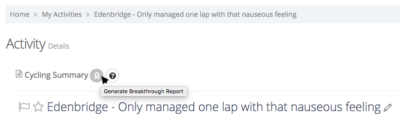
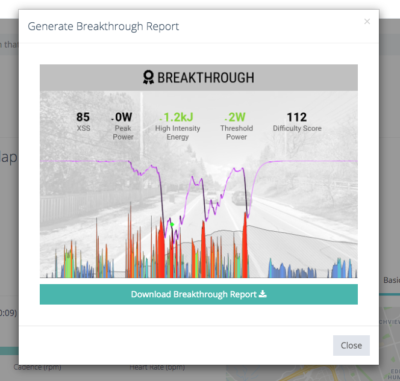
- Contact Support: If issues persist, please reach out to the Xert Support Team for assistance.
Conclusion
With Xert + Strava integration, you can easily share your workout and training summaries on Strava, allowing you to showcase your training progress and achievements to your fitness followers!