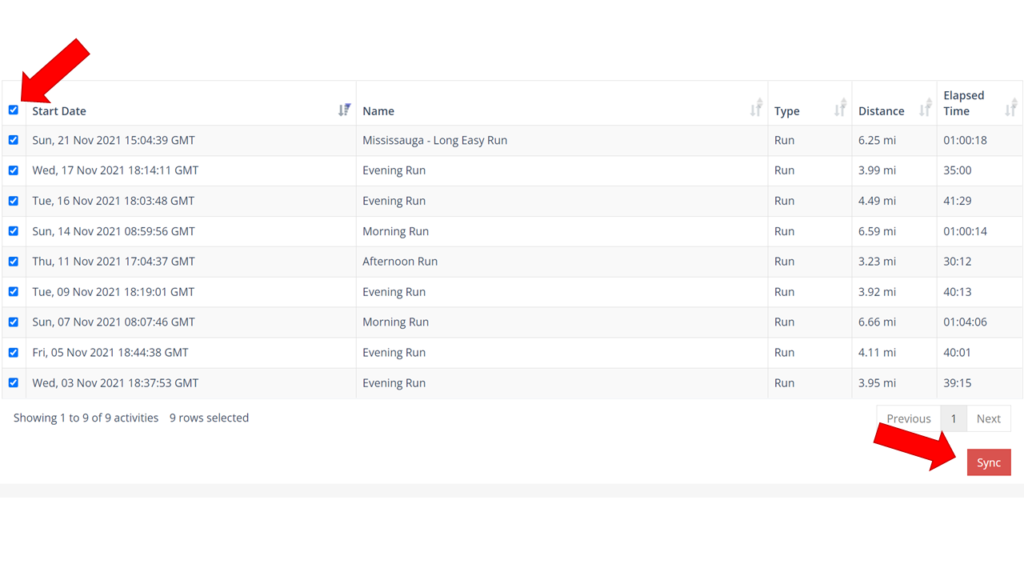How can I Sync Historical Activities from Strava to Xert?
If you are looking add more of your historical activities from Strava into Xert, simply follow the steps below:
1. Navigate to Sync > Strava from the top left panel (from the top menu if you’re on a tablet/mobile device):
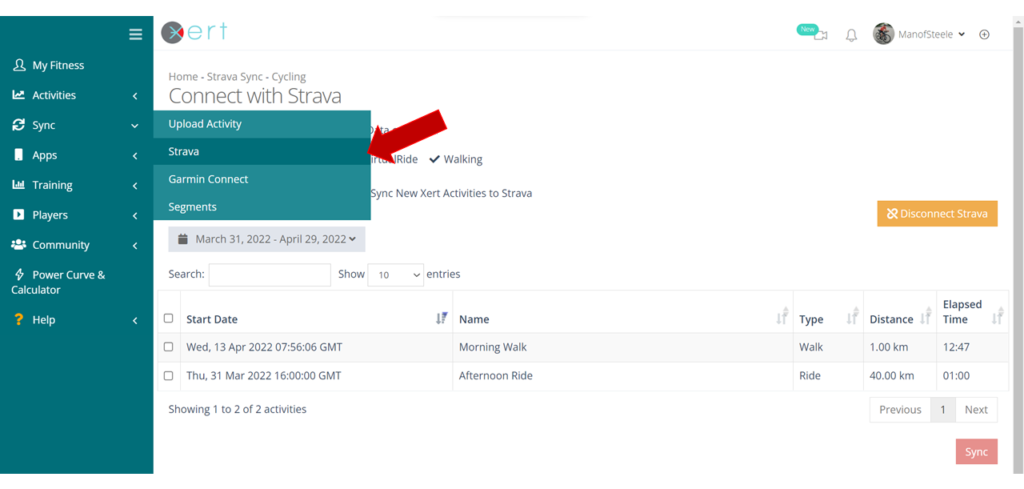
2. Use the Edit Activity Types to select (or unselect) the activity types that you would like to sync from Strava. You can use this to prevent certain activity types from being synced to your Xert account.
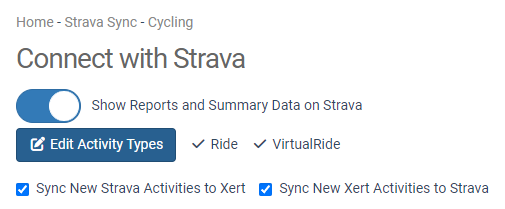
3. Click on the grey date range box below Connect with Strava. You can select several options, including the last 7 days, the last 30 days, etc. If you wish to sync back further, select the Custom option. You can sync data up to 3 years old from Strava.
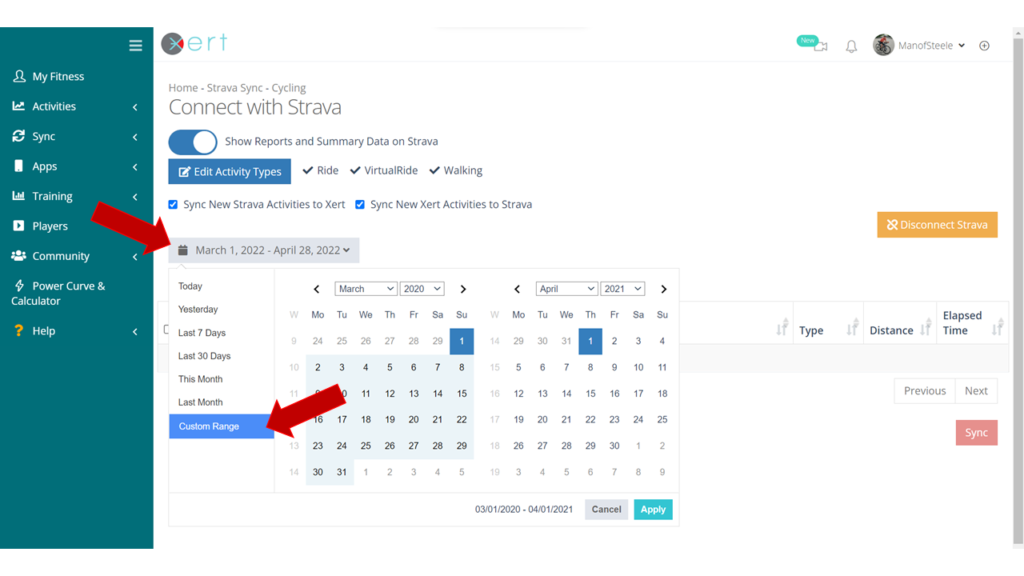
4. Start by editing the From date (left-hand side). Choose a year & month, or use the arrows to navigate to the month you’d like to start the sync from. Once you’ve set the month & year, select the date in the calendar. Use the same process to edit the To month/year (right-hand side). Then select the to date in the calendar.
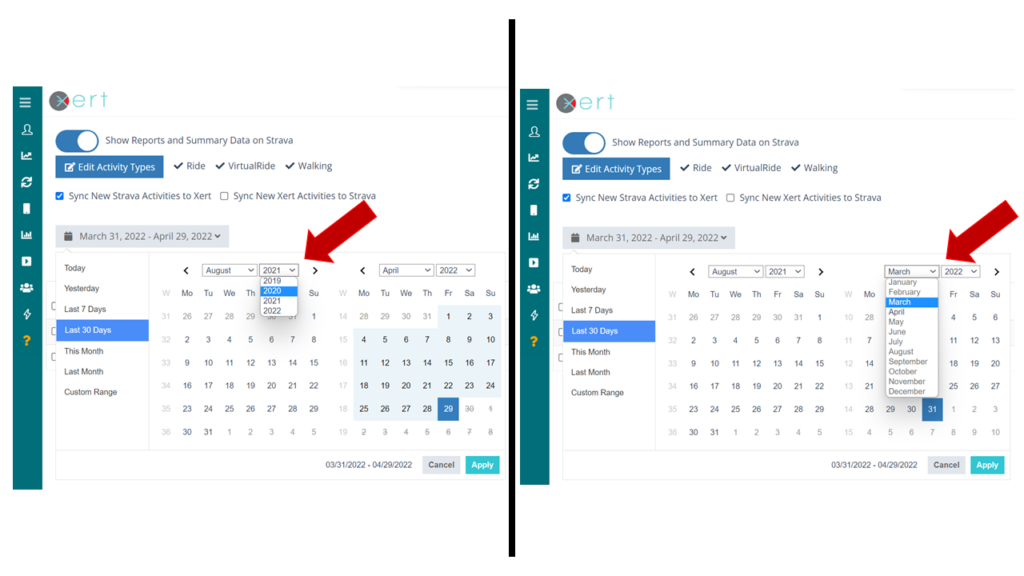
5. Once you’ve selected a From and To date, click on Apply. Note that for custom ranges with many activities, the request to Strava may take some time – please be patient while your activities are requested! If the request times out, choose a shorter custom date range.
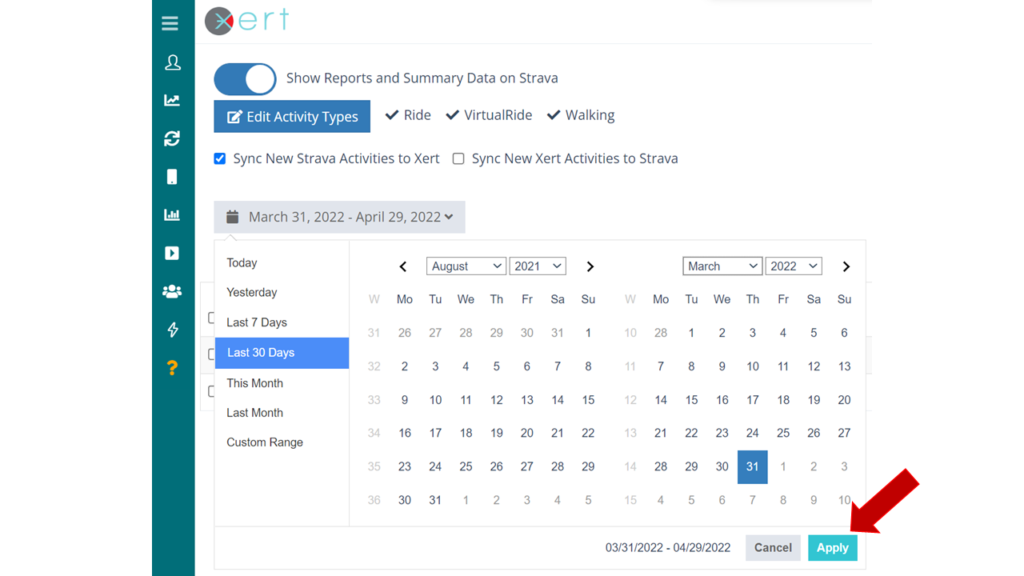
6. Once the activities have been requested, all activities from that date range will be displayed in the table below. Check the ‘Select All‘ box or selectively choose the activities you wish to sync. Once you’ve selected the desired activities, click on the Sync button in the bottom right. Xert will begin syncing the requested activities. Depending on how many activities are being synced, it may take some time to sync and process your activities.