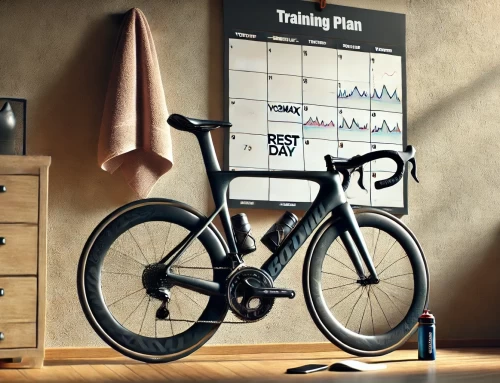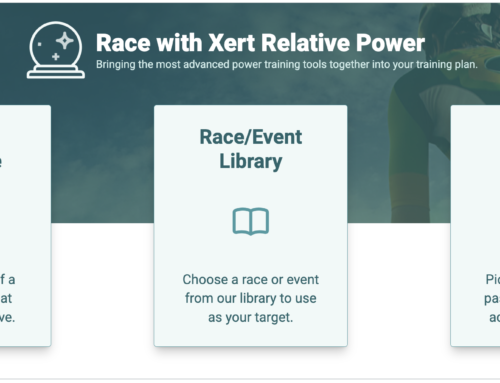Planning your training is essential for athletes looking to stay on track. This guide explains how to plan both your recommended training and additional activities within Xert.
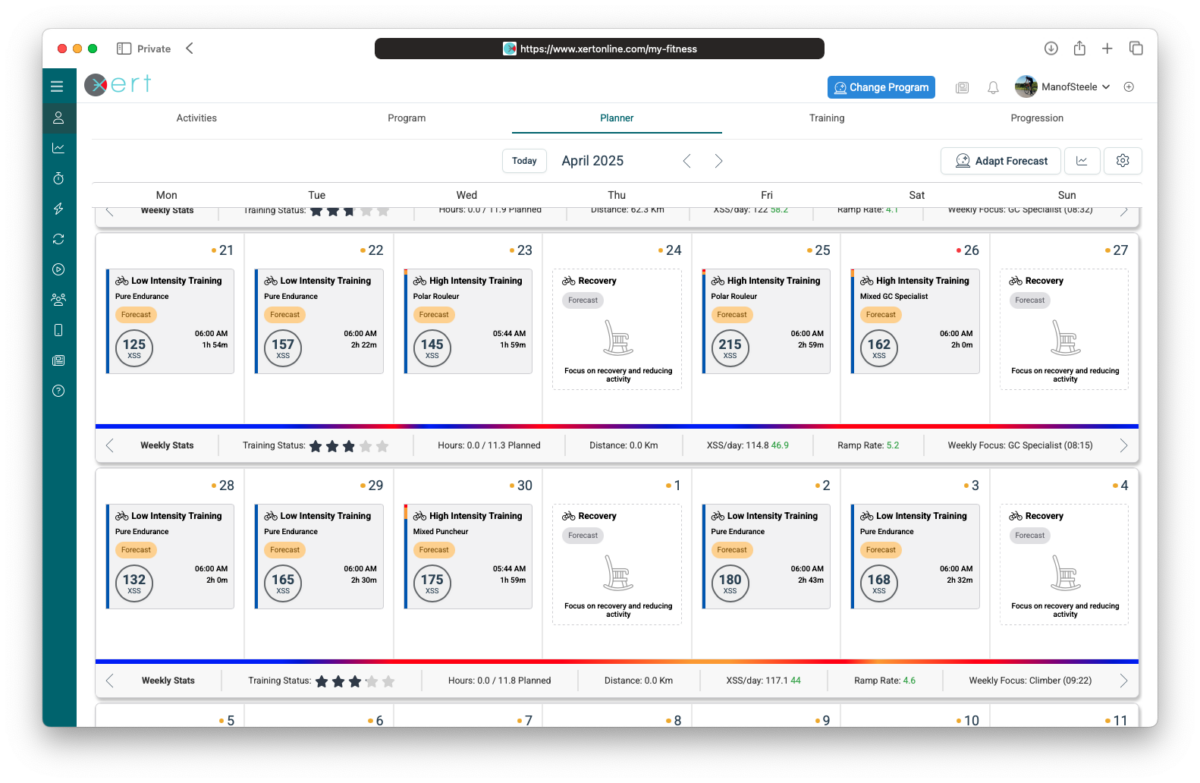
For users with Forecast AI training plans, the recommended XSS is pre-filled on each day with is called a Forecast Placeholder. To review or select your recommended training, hover over the forecast placeholder and click on the ‘Choose Training’ option, which opens the Recommended Training Modal.
The modal contains three tabs: Activity, Magic Buckets (for XFAI plans), and Manual, which we’ll walk through below.
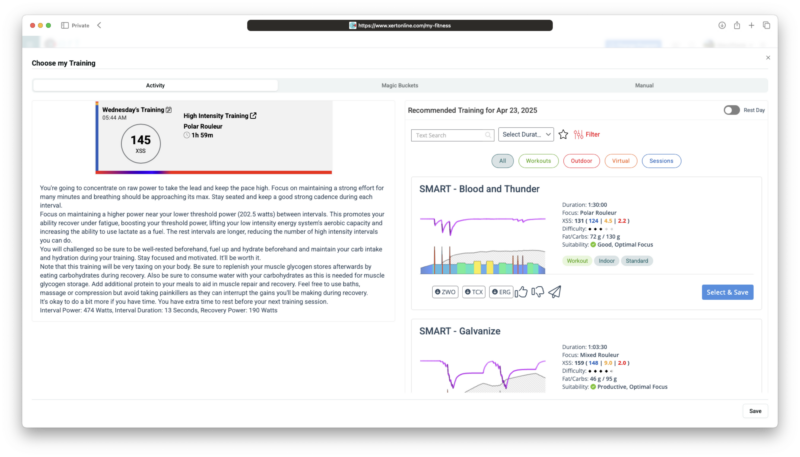
Activity Tab: Select Your Training
This tab allows you to select from various activities, including:
- Structured Workouts: this includes all standard Xert workouts, coaches/community workouts, and your own personal workouts
- Outdoor Activities: past outdoor activities that you have completed
- Virtual Activities: past indoor activities that you’ve completed on virtual platforms (Zwift, Rouvy, etc.)
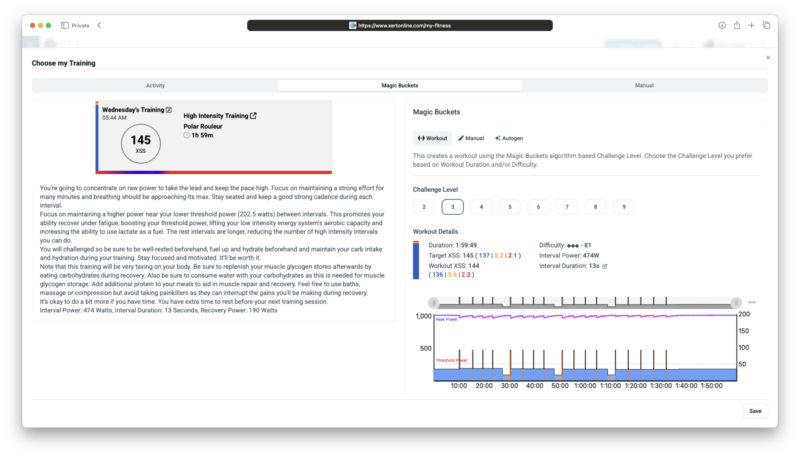
Magic Buckets Tab: Custom Workouts Based on Challenge Level
The Magic Buckets tab provides three sub-options for creating customized training:
- Workout: This option generates a workout based on the Magic Buckets algorithm and the chosen Challenge Level (CL). Recommended for users without access to Magic Buckets data field via Garmin ConnectIQ.
- Select your preferred Challenge Level based on the workout’s duration and difficulty.
- The interval duration is automatically calculated, but you can adjust it as needed.
- Once you’re happy with the workout, click Save to generate the workout. You can download it in ZWO, ERG, or TCX format or send it directly to Zwift, Wahoo, or Garmin.
- Manual: This option lets you save a manual activity in the planner, using Magic Buckets without a pre-defined workout. Use this option if you’ll be using the Magic Buckets data field (via Garmin ConnectIQ) indoors or outdoors.
- Autogen: This generates a workout using Xert’s original AI Workout Generator. It features fewer intervals that gradually taper as the workout progresses. You can still choose this option if you prefer the original Autogen workouts.
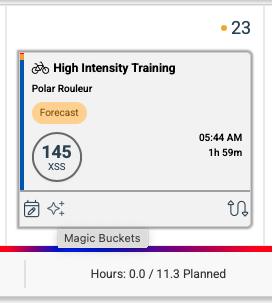
Tip: Clicking the sparkle icon in the planner will open the modal directly to the ‘Magic Buckets’ tab.
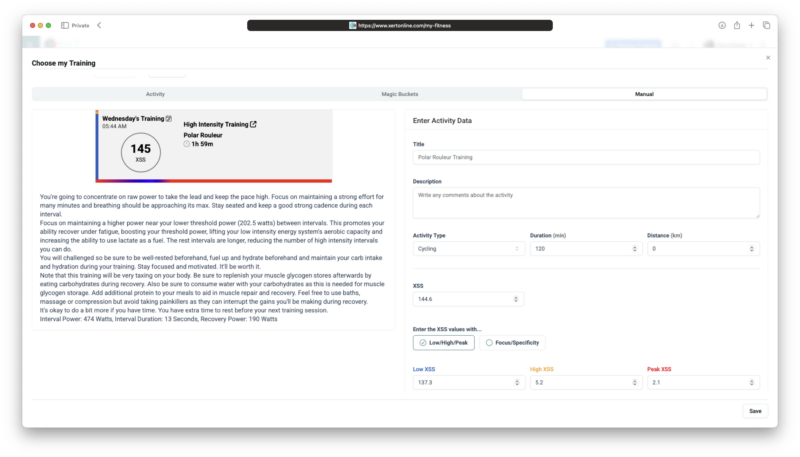
Manual Tab: Custom XSS Planning
The Manual tab allows you to set the target Low, High, and Peak XSS for the day. You can also specify the activity duration, title, and more.
Manually Adding Activities
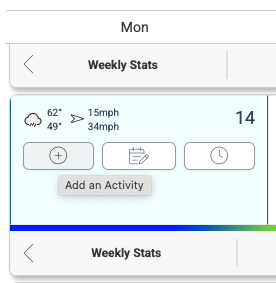
To manually plan an activity, hover over the day of the planned activity and select the (+) button in the fitness planner. This gives you the same options to choose from for that date. You can read more about manually planning activities in our support documentation, here.
Last Updated: 14 April 2025