Xert does not allow you to directly edit the data in your activity files. If you need to make adjustments to a data file, such as removing a power spike, changing the starting date/time of an activity, or even removing a section of the data, you can use a service like fitfiletools.com
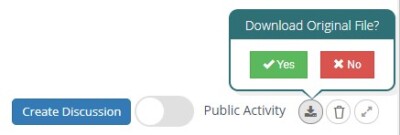
To do this, you’ll need to use the XertOnline interface from the web. You can follow these steps to correct any invalid data:
- Download the .FIT file from Xert (Activities > Dashboard > open the Activity Details > click the Download icon in the upper right corner)
- If the ride is from outside of Xert (e.g. Garmin Connect, Zwift, etc.), you’ll need to download the .fit file from their platform
- After the file is downloaded to your computer, remove the activity from Xert by clicking the trash can icon in the upper right corner of the Activity Details.
- Head to fitfiletools.com and follow their instructions for changing the date/time, removing power spikes, etc. and download/save the corrected file to your computer.
- Finally, upload the corrected file to your account at XertOnline.com by clicking the ‘+‘ symbol in the upper right corner and selecting ‘Upload Activity‘, and follow the instructions to upload the corrected file. You can also do this from Sync > Upload Activities. When the corrected activity is uploaded, any updates to your Fitness Signature will be made based on the corrected data file.
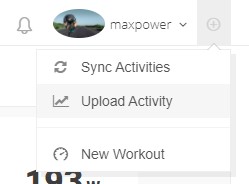
If you’d like to know more, refer to the FAQ ‘Dealing with invalid data‘.