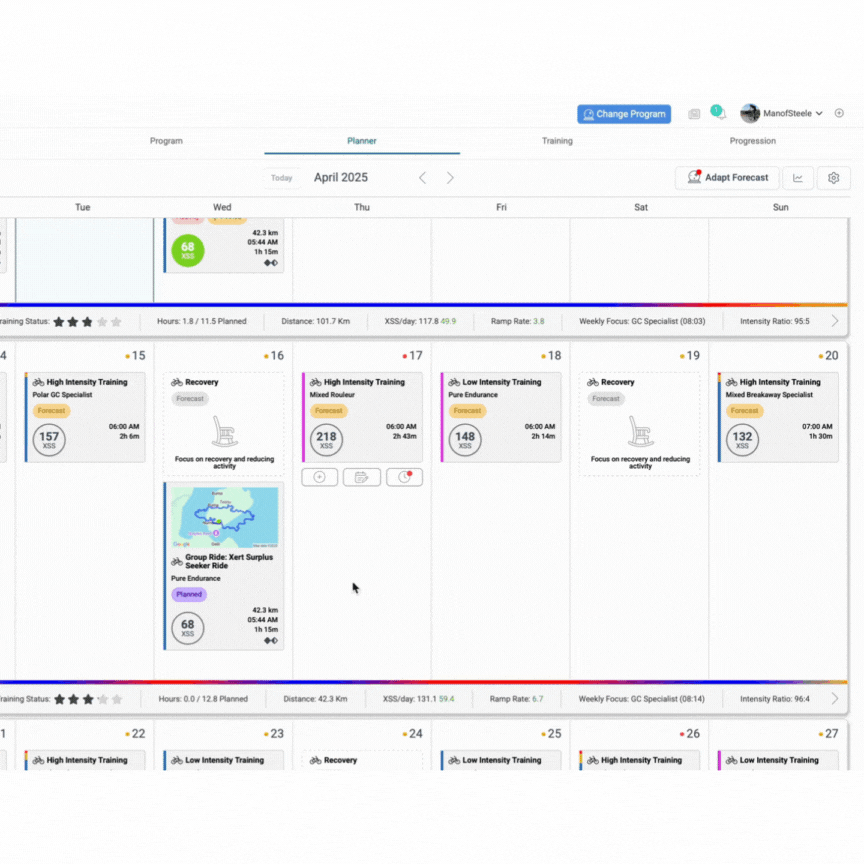The Xert Fitness Planner is a powerful tool that helps you organize and track your training. It provides a clear, user-friendly interface, customizable settings, and a variety of features that help you stay on top of your fitness goals. In this guide, we’ll walk you through the main components of the planner, including the UI, settings, and key features.
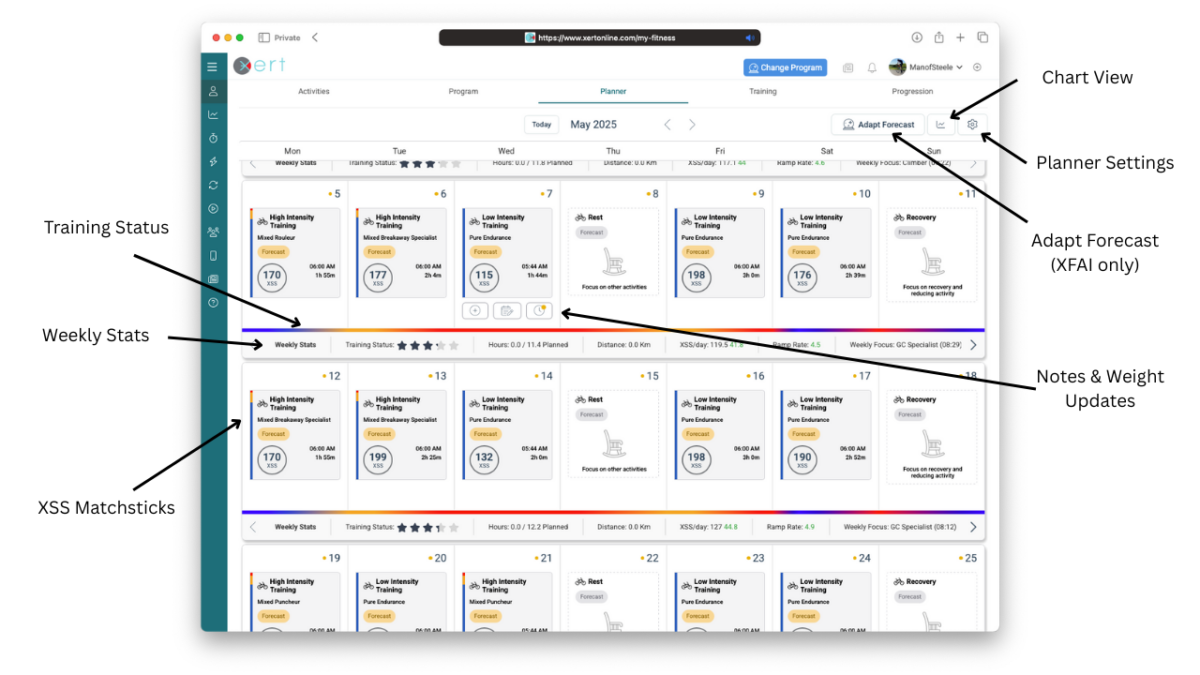
User Interface (UI)
The Xert Fitness Planner UI provides all the key information and tools you need to manage your training in one place. Here’s an overview of the main components:
Training Status
-
- Training status is displayed below each day in the planner, helping you quickly see when you’re ready for a hard workout or if you need recovery.
- You can modify training status via the Recovery Demands feature under profile settings
Matchsticks for Completed Activities
-
- Matchsticks are displayed for each completed activity, showing the distribution of Low, High, and Peak XSS.
- This allows you to visually track the intensity of your training sessions and understand your effort breakdown.
- Note: Click on the XSS circle(s) to view the exact Low, High, & Peak XSS values of planned & completed activities
Weather Forecast
-
- The weather forecast for your current location is displayed at the top of your planner.
- This helps you decide whether to train indoors or outdoors, based on the expected conditions.
Weekly Stats
-
- The weekly stats section allows you to quickly view your progress for the week, including training load and ramp rate.
- You can customize which stats are shown to fit your personal preferences using the calendar settings (see below).
Chart View
-
- The chart view provides a graphical representation of your performance, training load, and other key metrics.
- You can toggle between different chart types to visualize your data over a specific time period.
Notes and Weight Updates
-
- Add personal notes to each date (e.g., injury, recovery, etc.).
- You can also log your weight updates to track your physical changes over time.
Fitness Planner Settings
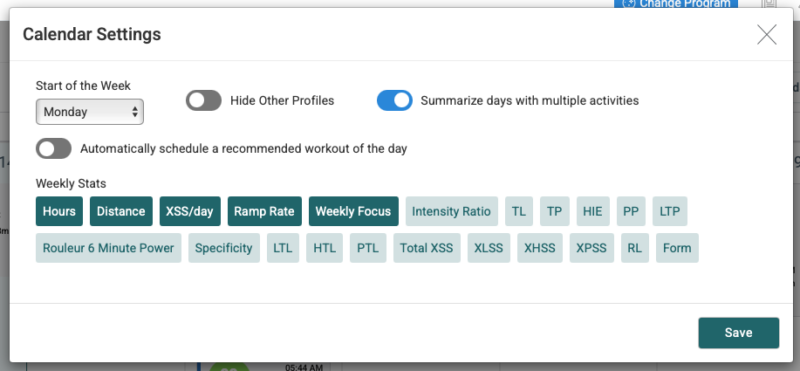
The Fitness Planner settings allow you to customize how your schedule and data are displayed. Here’s a rundown of the key options:
- Start of Week Option: Customize the start of your training week (e.g., Sunday or Monday) in the settings to match your preferred weekly schedule.
- Show (or Hide) Other Sport Profile Activities: You can choose to display activities from other sport profiles (e.g., running, swimming, etc.) or hide them to keep your planner focused on cycling or your primary activity.
- Summarize Days with Multiple Activities: If you have multiple activities scheduled for the same day, you can opt to summarize them, which keeps your planner tidy and avoids clutter.
- Automatically Schedule Workout of the Day (WOTD): This option lets Xert automatically choose a recommended workout for you each day, based on your training plan or fitness signature.
- Weekly Stats: Customize which stats you’d like to see in the Weekly Stats, such as Training Load, XSS, or others.
Features
The Xert Fitness Planner comes packed with features that help you manage your training and adapt to changing fitness levels. Here’s an overview of some key features:
Add Planned Workouts & Activities
-
-
Easily add your planned workouts or activities to the calendar by selecting the (+) button in the planner.
-
You can add structured workouts, unstructured rides, or other training activities, like gym sessions.
-
Set Training Availability
-
- Quickly modify your Training Availability for a singular date or recurring availability for a given day of the week.
Forecast Placeholders (for XFAI Training Plans)
-
-
If you’re using Forecast AI training plans, you can see forecasted activities as placeholders in the planner.
- Placeholders show the recommended Low, High, & Peak XSS targets and the estimated time needed to complete the training.
-
Drag & Drop for Planned Activities
-
-
You can easily Move or Copy planned activities by dragging & dropping them to different days, allowing you to easily adjust your training schedule.
-
This feature allows you to quickly swap workouts and move activities around as your schedule demands.
-
Swap Placeholders for Forecast AI Training Plans
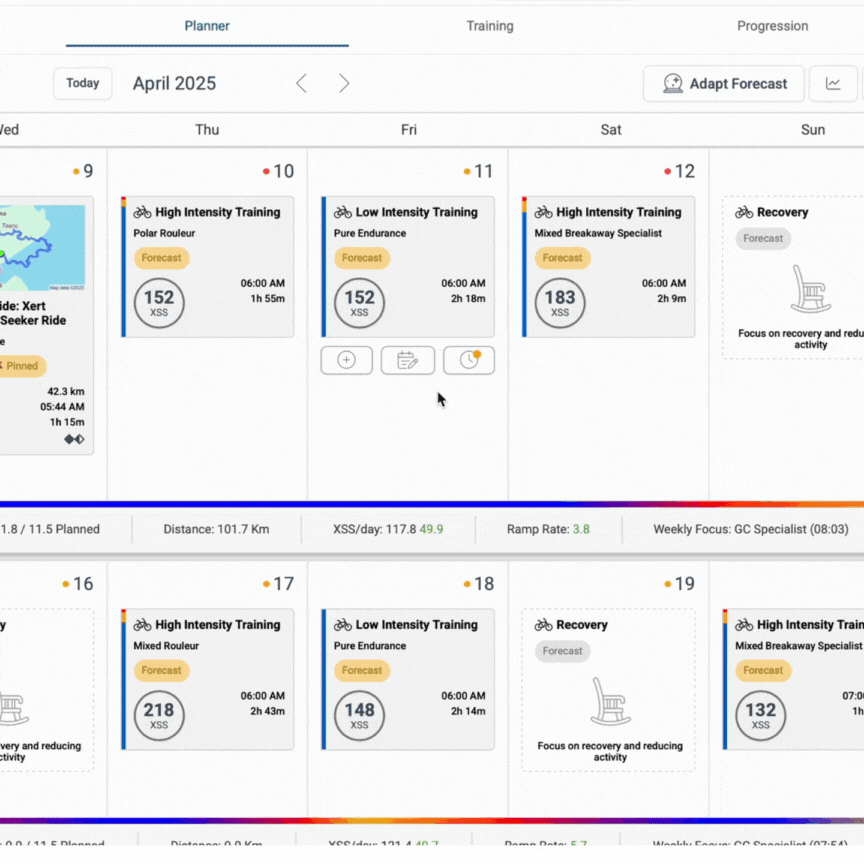
-
-
You can swap forecasted activities with placeholders in your Forecast AI training plan. Simply drag a placeholder to another day to switch up your plan as needed.
-
Jump to a Specific Date
-
- Click on the month in the header to quickly jump to a specific date. This feature makes it easier to navigate through your training schedule.
Adapt Forecast Option (for XFAI Training Plans)
-
-
Users with Forecast AI training plans can adapt their forecast to account for changes in their training load, planned workouts/activities, or availability.
-
The Adapt Forecast option allows Xert to automatically adjust your plan based on your current progress as well as training & recovery needs.
-
Conclusion
The Xert Fitness Planner is a versatile and powerful tool that helps you stay on top of your training. With its clean UI, customizable settings, and flexible features, you can easily plan and track your workouts, adapt to your fitness level, and make the most out of your training.
For further assistance or if you have any questions, feel free to check out the other support articles or contact our support team.
Last Updated: 14 April 2025