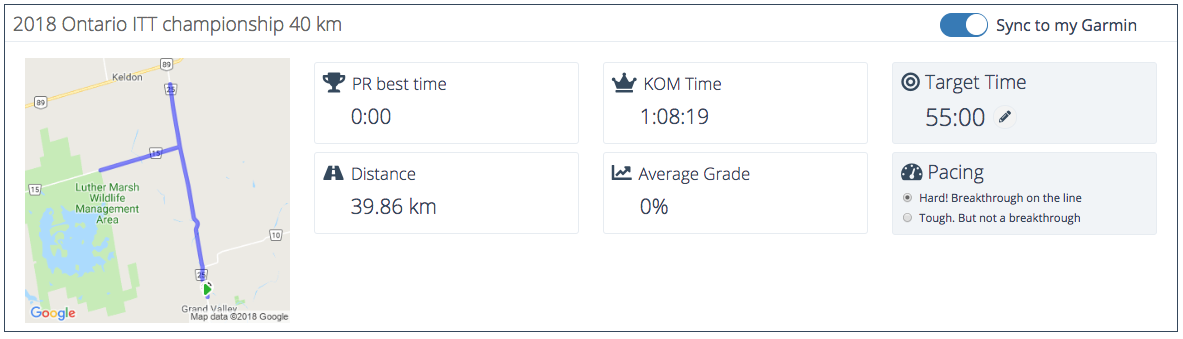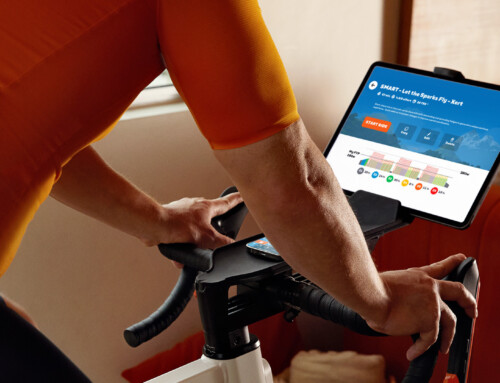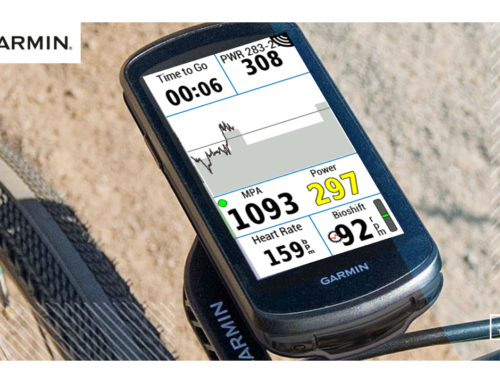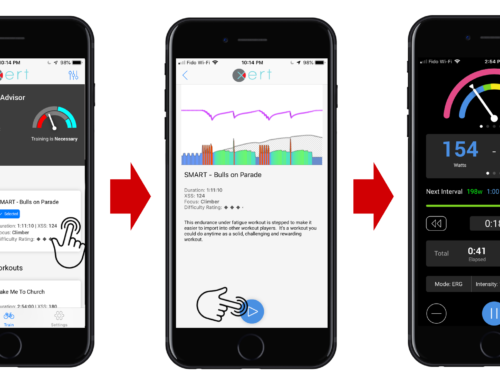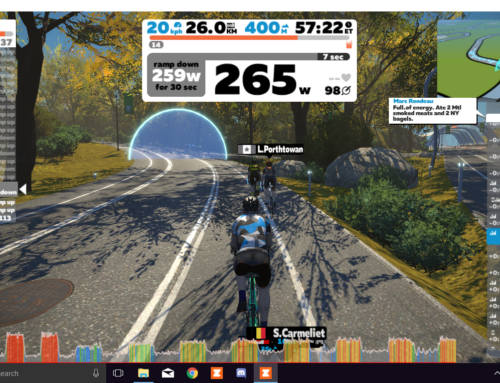The Xert Segment Hunter is a great pacing app that can also be used for time-trials. There are a few keys things to remember in order to properly use the app for these races:
- Be sure your time-trial course has been defined as a Strava segment, and ‘star’ that segment in Strava.
- Load the course using the Segments page, then edit your Target Time to be either your expected time or a tad longer. The reason to use a Target Time that’s a bit longer than your desired time is to force the algorithm to give you a negative split (a faster second-half than first-half) during the time-trial. This will likely make hitting the targets a bit easier. Remember that the app paces you based on power and adjusts during execution, it doesn’t try to pace you to perform to the Target Time directly. Changing Target Time only affects the overall split.
- Choose only 1 segment – the TT race course – to sync to your Garmin.
- Before your race, configure your Garmin activity profile the way you’d like to use it during the race. For many, having the Segment Hunter on its own dedicated display page will work well. Others may want to combine with cadence and other data and use the app as a field.
- Ensure your phone is connected to the Internet and your Garmin is connected to your phone. Start Garmin Connect Mobile on your mobile phone.
- Start an activity on your Garmin and wait for the fetching process to be completed. This can take up to 5 minutes. You should see your TT course as a segment after the fetching process is completed. You can stop the recording and discard the activity. At this point, you no longer need your phone and it can be put away, particularly if your race is a UCI sanctioned race with rules about carrying phones during races.
- When you are ready to start the time-trial, start your activity recording. If you see Fetching Segments, hit the Lap button to move to Prowling mode to display your TT course. You should be in Prowling mode right before you start the time-trial.
- On the start line, hit the lap button a few seconds before your race starts. You’ll see your Target Power displayed with the dark grey background, with the distance and time left.
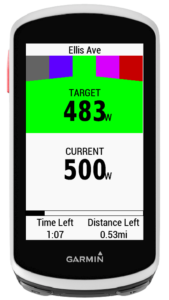
- When your race starts, try to stay in the green zone. It can be a good idea to push a bit harder in places – like short hills – in order to maintain momentum on more technical courses; this may push you into the purple or red zone. You don’t need to keep it green the entire time, but note that if your target power is increasing you may be going too easy; if it’s decreasing you may be going too hard. Pushing a bit harder up hills or into the wind is a good tactic as long as you expect to recover back down the hill/downwind. If the entire course is uphill you’ll want to stay in the green zone rather than push into purple or red.
- If you’ve gone out too slowly, have a mechanical or have to slow down or stop for some reason, don’t feel like you need to push into the purple or red afterwards to make up for it. Simply stay in the green zone and it will automatically increase your target power to account for the rest you just had.
- If you encounter a head wind that you didn’t expect or plan for, and expect your time to be longer than what you had set as your Target Time, there’s no need to change strategy. As the app sees that you’re going to take longer than planned it will begin to reduce your target power automatically.
Try a practice run or two and follow these steps to ensure that things run smoothly during the race. Get a feel for how the app responds to your efforts during practice. Even if you like to race by feel, the app will provide feedback on how well you’ve been able to do this. Ultimately you’ll want to pace your efforts evenly so that you’re totally spent by the finish line – i.e. have a breakthrough-on-line.