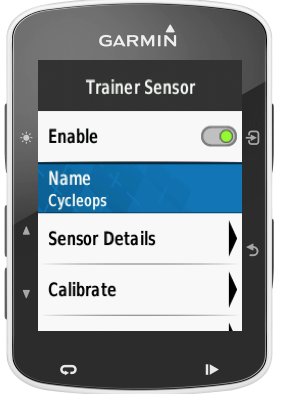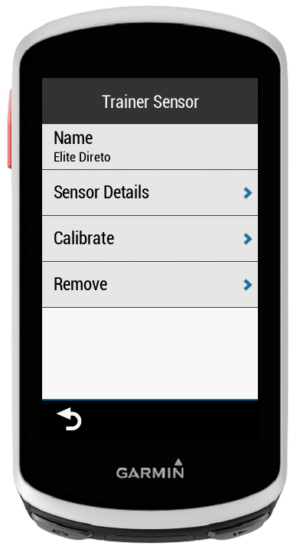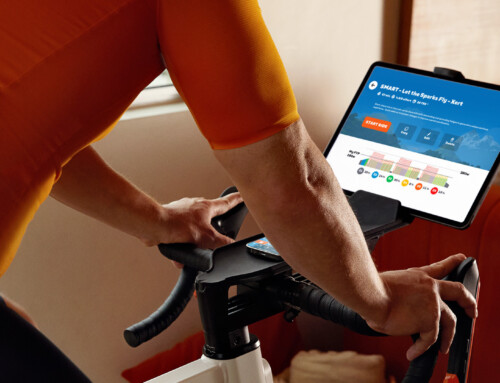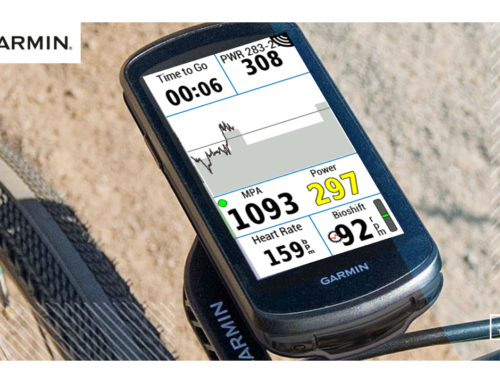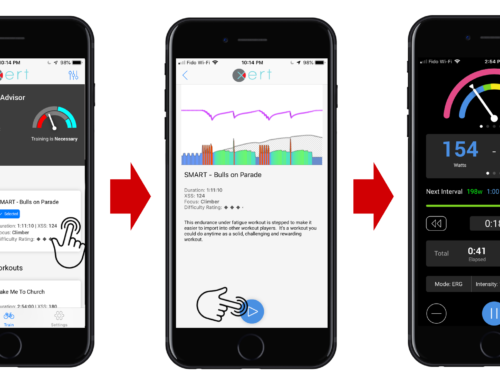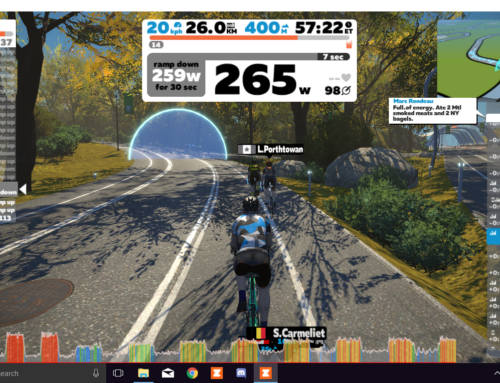There have been several important new developments with the Xert Workout Player with the release of version 2.0.
1. Support for Smart Trainers Configured on Your Garmin
Previously, in order for trainer control to work with your smart trainer you could not have it configured (selected) as a sensor on your Garmin; instead, you needed to have it configured in the Xert Workout Player app. With Version 2.0, you can configure (select) the sensor on your Garmin, and the Workout Player will use it as a smart trainer. Note that there are some important considerations:
- You will need to configure your trainer’s power, cadence and speed sensors (as needed).
- Powermatch will only function when you have an onboard power meter (crank, hub or pedal based for example). Be sure your onboard power meter is configured and enabled as a sensor in the Garmin sensors menu, then configure your smart trainer using the smart trainer SELECT feature in the Xert Workout Player. Note that if your smart trainer is configured as a sensor in the Garmin sensors menu, it will not be possible to use Powermatch.
- Power, cadence and speed data will be correctly stored in the FIT file generated.
To ensure the data is stored correctly per #3 above, if you are using the Xert Workout Player with a smart trainer and are NOT using a separate power meter for Powermatch, you should configure your smart trainer as a sensor on your Garmin. This will allow the power, cadence and speed data from the trainer to be stored in the .FIT file generated by your Garmin, and to be properly recognized by Garmin Connect and Strava, for example, if the workout file is sent to either of those services.
To configure your smart trainer if you do not have a separate/onboard power meter:
For Edge 520/820:
- On your Garmin go to ‘Settings’
- Select ‘Sensors’
- Search for and select your smart trainer. You may need to select ‘Add Sensor’ and press ‘Search All’ or ‘Indoor Trainer’
For Edge 1030:
- Select Training > Indoor Trainer > Pair ANT+ Bike Trainer.
- Select the indoor trainer to pair with your device.
- Select Add.
To enable Powermatch if you have a separate/onboard power meter:
In order to use Powermatch you will need to remove your smart trainer from the sensors menu on your Garmin, and configure it in the Xert Workout Player app.
For Edge 520/820/1000:
- Configure your onboard power meter (crank, hub or pedal based for example). On your Garmin, navigate to Settings > Sensors, then select your onboard power meter, ensure ‘enable’ is selected, and press ‘Connect’.
- Remove your smart trainer on your Garmin. Navigate to Settings > Sensors > select your smart trainer > then select ‘Remove’ and confirm;
- Open the Xert Workout Player app and a workout (press the Start/Stop button on your Garmin, and select Start Later);
- Open the Trainer Control page (‘back’ button on Edge 820/1000/1030, bottom right button on Edge 520) and press “Select”.
- Once your trainer has been found, select it.
- Make sure Powermatch is set to ‘ON’ by bringing up the Options screen (tap screen on 820/1000/1030, top right button on 520), select Powermatch, and select ‘ON’.
- If you’d like to begin your workout now, press the Start/Stop button on your Garmin and select ‘Start Workout’. If you choose to discard the activity your settings will continue to be saved.
For Edge 1030:
- Remove your smart trainer on your Garmin by navigating to Training > Indoor Trainer. Select your indoor trainer already paired with your device and press ‘Remove’ and confirm.
- Follow steps steps 2 – 6 above in the Xert Workout Player app to set up Powermatch.
2. Improved Smart Trainer Performance If You Stop Pedalling
Previously, when you had to stop pedaling in the middle of an interval it was difficult to pedal back up to the target power with some trainers. In this latest release the return to target power from a stop has been greatly improved.
3. New Workout Intensity Adjustment

On the previous version of the app, the up/down buttons (Edge 520) and left/right screen swipes (Edge 820, 1000, 1030) could adjust the current interval only (i.e. you could only increase/decrease the wattage of one interval at a time). With version 2.0, the up/down button (520) or left/right screen swipe (820/1000/1030) will adjust the intensity for the entire workout. A single swipe will increase or decrease the target power by +/- 1%, and bring up a screen to increase/decrease intensity further with a tap of the up/down arrows.
Note that adjustments apply to your Fitness Signature’s calculation of target power so that dynamically-controlled intervals (SMART Workouts) will also work correctly. A reduction of 2%, for example, reduces your target power accordingly as well as any Target MPA-based intervals and XSSR-based intervals.