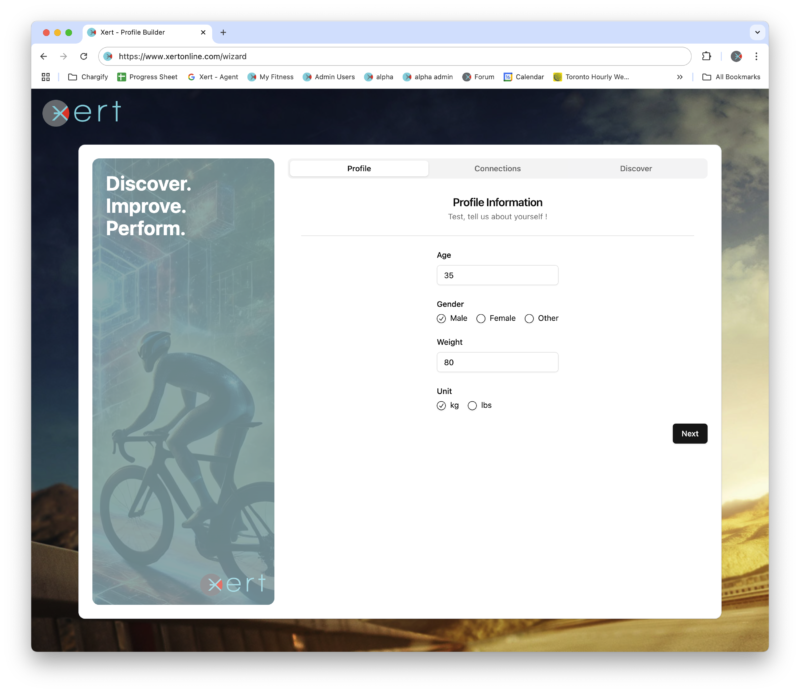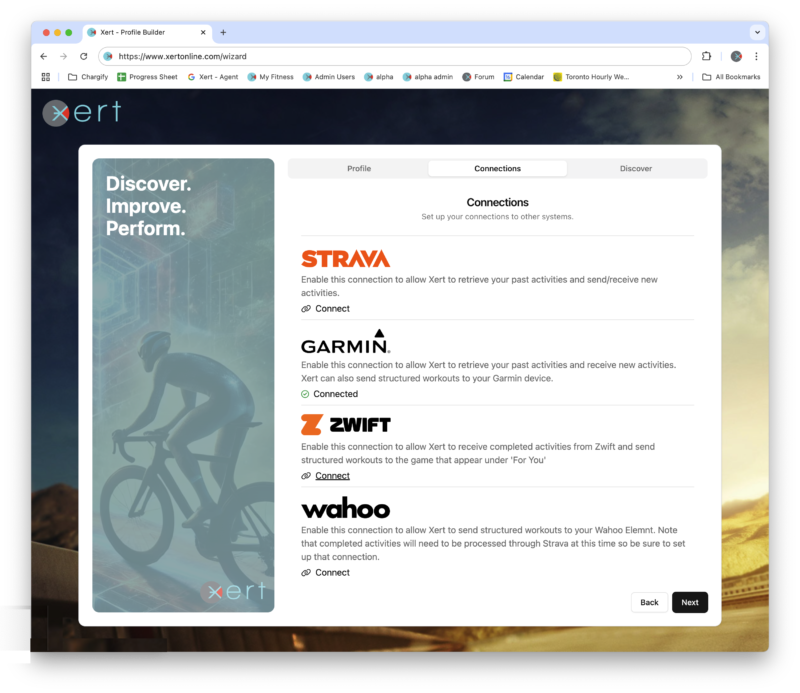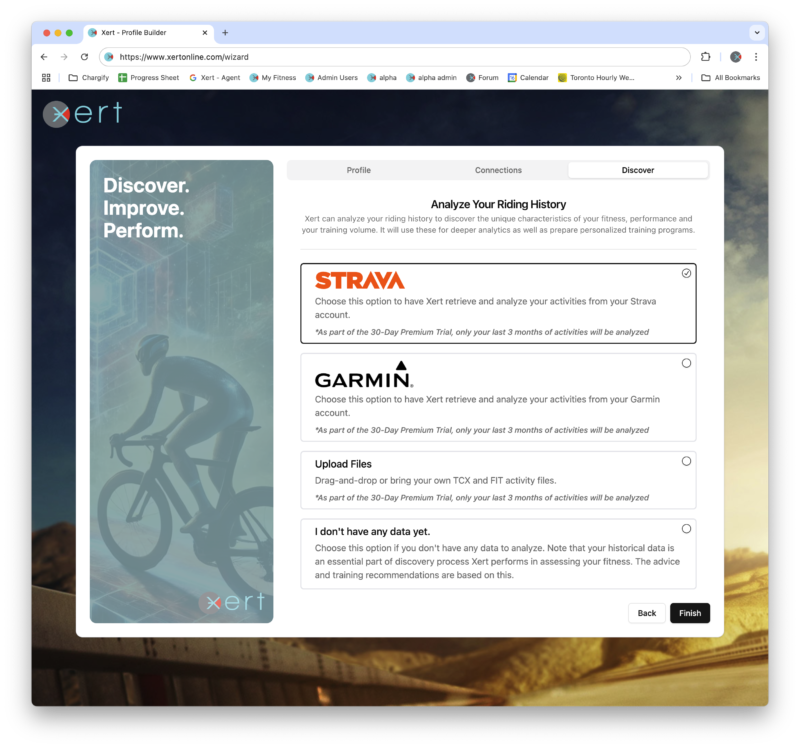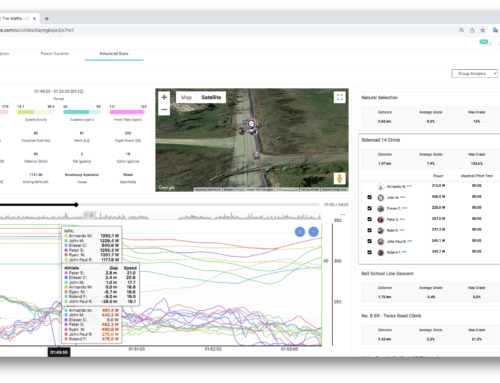Our Zwift integration allows you to seamlessly send workouts directly to Zwift that appear in the “For You” section of the app. You can also sync your Zwift activities back to Xert wthout having to send them through Strava. This integration is designed to enhance your training routine, making it easier than ever to utilize the power of Xert’s Race and Forecast AI as well as the Adaptive Trainer Advisor workout recommendations while enjoying the immersive & social experience of Zwift.
Check out the short video below to see how to set it up with a new Xert account:
Key Features of the Integration
- Sending Workouts to Zwift: Xert users can now send their Xert workouts directly to Zwift, allowing for a seamless training experience. Train with the power of Xert’s adaptive training recommendations while enjoying Zwift’s immersive & social environment.
- Automatically Sets your Workout FTP: Xert will automatically set the FTP for each workout using your Threshold Power from Xert. You will notice this when you preview the workout. No need to worry about keeping them aligned manually. Note that your FTP setting in Zwift is not affected.
- Automatic Sync of Zwift Activities to Xert: Activities completed in Zwift will automatically sync back to Xert. Keep all training data consolidated in Xert for comprehensive analysis. Effortlessly track your progress and adjust your training based on your Zwift rides.
Setting up Xert + Zwift Integration – New Users
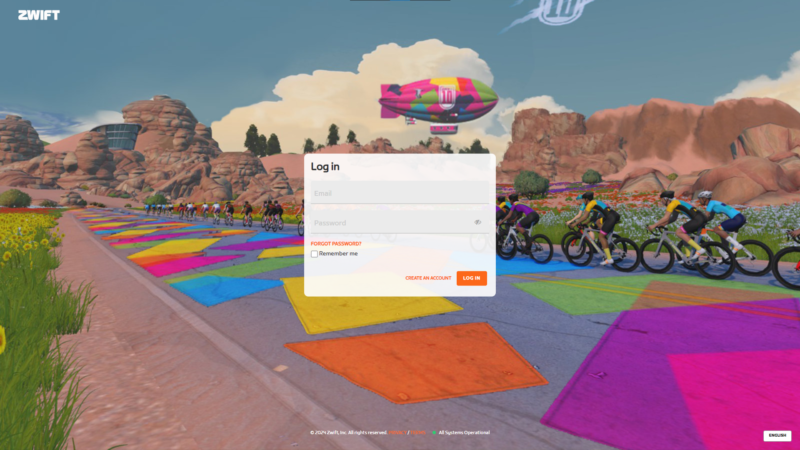
Step 2 – Sign in with your Zwift credentials
Once connected, proceed to the final step and choose Strava as your preferred source for activities:
Setting up Xert + Zwift Integration – Existing Users
By default, Xert will automatically set your training program to Continuous and your daily workouts will be sent automatically to Zwift.To connect Zwift to your Xert account, first head to Sync > Zwift and click the ‘Connect to Zwift‘ button:
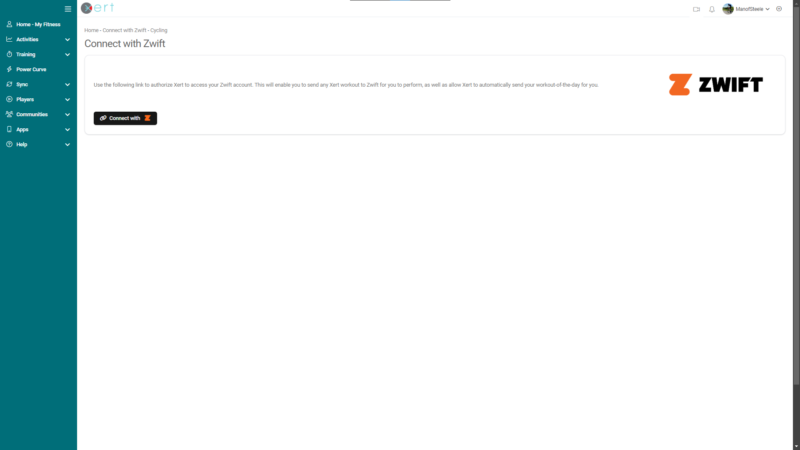
Step 1 – Head to Sync > Zwift
From there, you’ll be prompted to sign into your Zwift account:
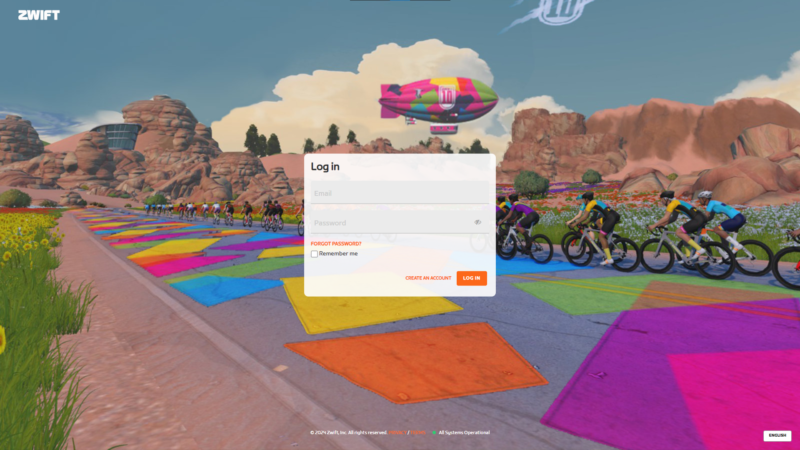
Step 2 – Sign in with your Zwift credentials
Follow the prompts to link your accounts and grant the necessary permissions for data syncing. This allows Xert to automatically send scheduled trainings to Zwift and receive completed activities back from Zwift.
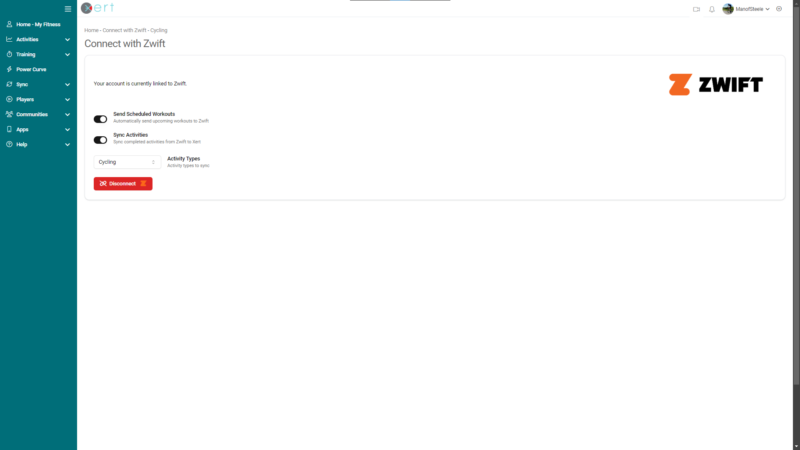
Step 3 – Chose to enable workout & activity syncing
Sending a Workout-of-the-Day to Zwift
You can have Xert automatically choose a workout-of-the-day (WOTD) for you. Based on the training that your training program recommends, Xert will schedule a workout that meets these requirements everyday. If you also have “Send Scheduled Workouts” enabled on your Zwift connection page, a workout will always be ready for you when you are in the game. This is enabled by default for all new users but existing users can enable the “Automatically schedule a recommended workout of the day” option under Calendar Settings. This can be accessed by clicking the gear icon in the top right corner of the fitness planner:

However, if you wish to do a different workout than you originally scheduled – no problem! You can re-schedule a new workout or use the ‘Send Workout‘ option on the workout you would like to do and select Zwift. Your workout will sync instantly to the For You section of Zwift, no restart needed!
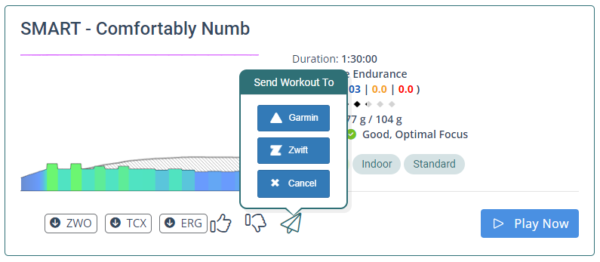
You then find your scheduled workout waiting for you in the ‘For You’ section of Zwift:

Your scheduled workouts from Xert will appear at the top of the ‘For You’ section.
When you preview the workout, you should also notice that Xert automatically sets the FTP for the workout using your fitness signature in Xert. No need to worry about keeping them aligned manually!
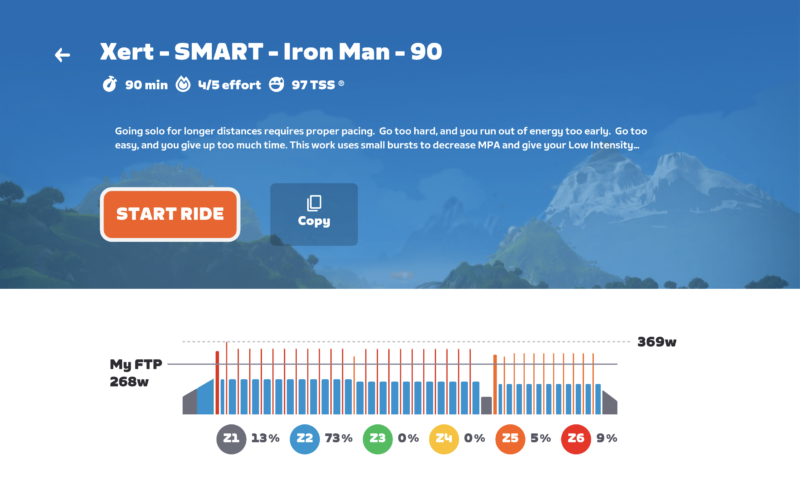
Multiple Workouts
In addition to sending your Workout of the Day (WOTD) to Zwift, Xert will also push 4 additional workouts to your custom Xert workout folder. This gives you more options in case you prefer a different workout than the WOTD for the day. These workouts are updated daily, ensuring that you always have fresh, relevant training choices to match your fitness level and goals!
To find these additional workouts in Zwift, navigate to the Workouts tab and select the Xert folder:
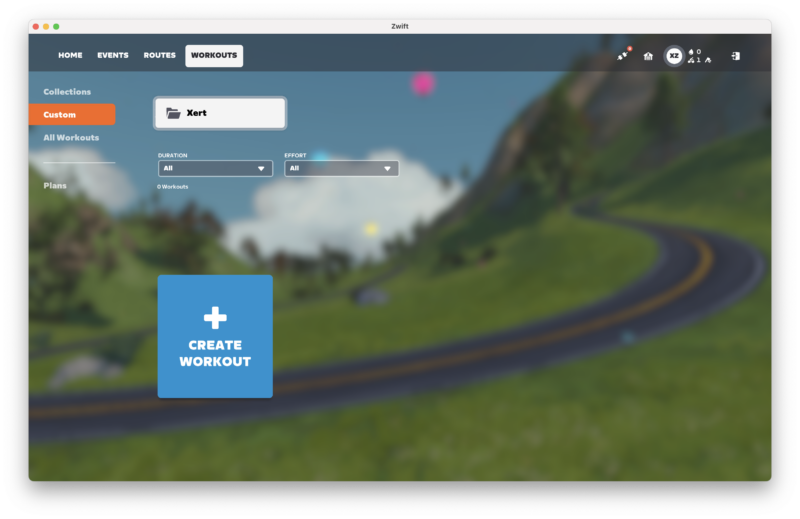
Inside the folder, you will find several additional workouts that have been pushed there. All these workouts are suitable for your current fitness state:
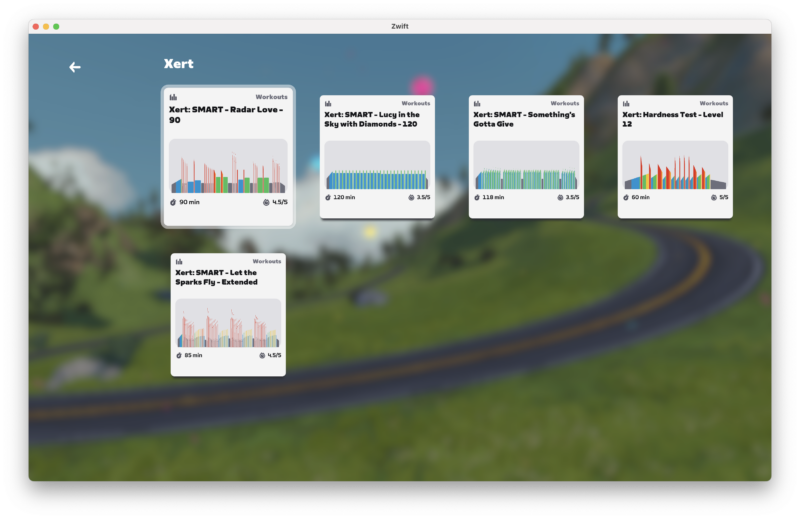
You can choose any of these workouts to execute within Zwift, or stick with the WOTD if it aligns with your needs for the day. This flexibility allows you to tailor your training to how you feel each day, ensuring a more enjoyable and effective training experience.
Syncing Zwift Activities to Xert
After completing a ride in Zwift, your activity will be automatically synced to Xert! If you have enabled Xert > Strava sync, you will also get a neat training summary & Forecast AI training report as seen below, if you are using an XFAI training plan!
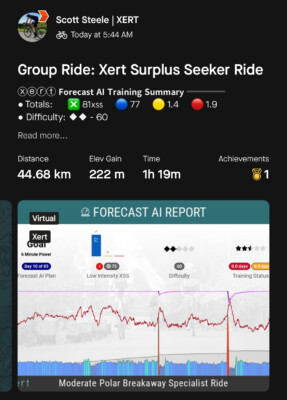
Click here for help on getting Strava training reports set up!
FAQs
Common Questions and Troubleshooting:
Q: What if my scheduled workout from Xert isn’t displayed in Zwift?
A: If enabled, your scheduled workouts should be sent automatically to Zwift and waiting in the ‘For You’ section of Zwift. If the workout is not there, you can try using the ‘Send Workout > Zwift‘ option and restarting Zwift.
Q: What should I do if my Zwift activity doesn’t sync to Xert?
A: Check your internet connection and ensure both accounts are properly linked. If you have your Zwift also connected to Strava, you may be able to sync the activity from Strava into Xert. If necessary, you can download .fit files from Zwift & manually upload to Xert.
Q: Are the Xert Smart workouts dynamic?
A: Workouts with intervals and have Xert’s Smart capability – dynamic duration or power – are not dynamic in the Zwift game. They are all fixed duration and power intervals. If you wish to take advantage of the Smart workouts, check out the Ultimate Guide to Using Xert with Zwift guide for help.
Q: What happens with Xert’s Mixed Mode workouts?
A: Workouts with intervals to be performed in SLOPE mode will be exported to Zwift as Free Ride intervals, so ERG mode will be disabled & there won’t be an interval target provided. You should use your gearing and cadence to control your efforts! For the best experience, we recommend using the Xert EBC app for Mixed Mode workouts.
Q: Can I customize my workouts in Xert before sending them to Zwift?
A: Of course, you can always choose to make a copy of a workout and edit it to your liking before sending it to Zwift! To do this, open the workout in the designer and Copy the workout to your personal folder. From there, you can customize it as you see fit!
Conclusion
We’re excited for you to explore these new integration features that Xert and Zwift offer together. This enhancement not only simplifies your training regimen but also allows you to maximize your potential by using Xert’s adaptive training methodologies in an engaging environment.
Log in to your Xert account today, connect with Zwift, and start taking advantage of these new features!
Additional Resources
For further assistance, visit our Support Page for detailed guides and FAQs.
Share your experiences with the integration in our Xert community forum. We’d love to hear how it’s enhancing your training!